Step-by-step process cloud storage Group Create, User Create, User Assign With Group & File Share With User.
Step 1. Login to cloud storage.
The first step is to login to your cloud storage account, this can typically be accessed by going to http://demo.cloudstorage.link/
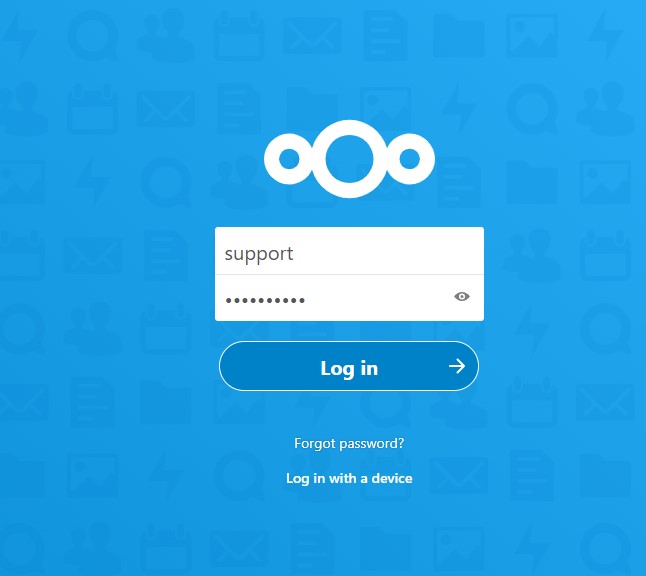
Your cloud storage account Homepage should look like this:
Step 2. After logging in to your cloud storage account, the homepage should look like this. Please click on your cloud storage account profile icon
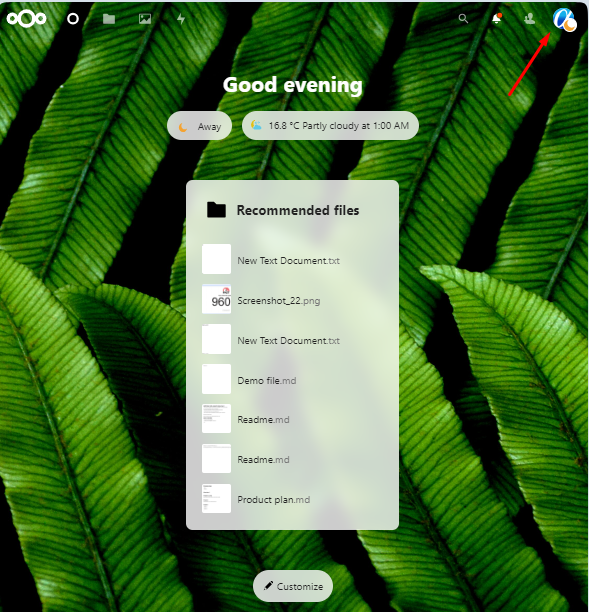
Step 3. After clicking on your cloud storage account profile icon click on the User option.
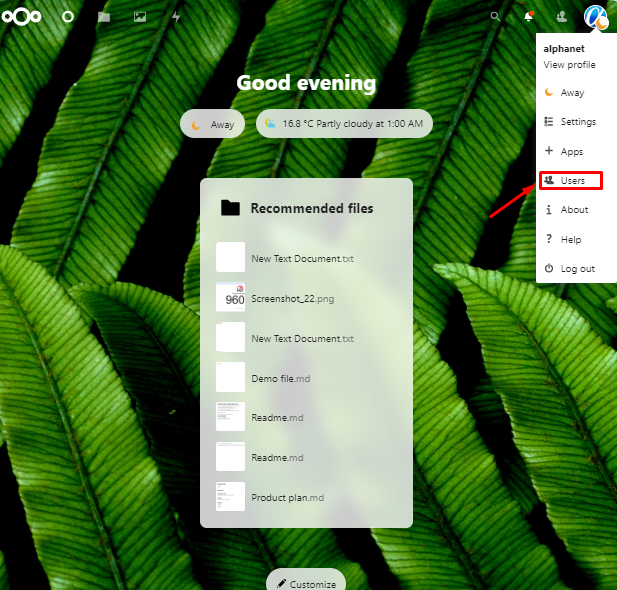
Step 3. You click on the User option from your cloud storage account profile, then you click on the "Add Group" option.
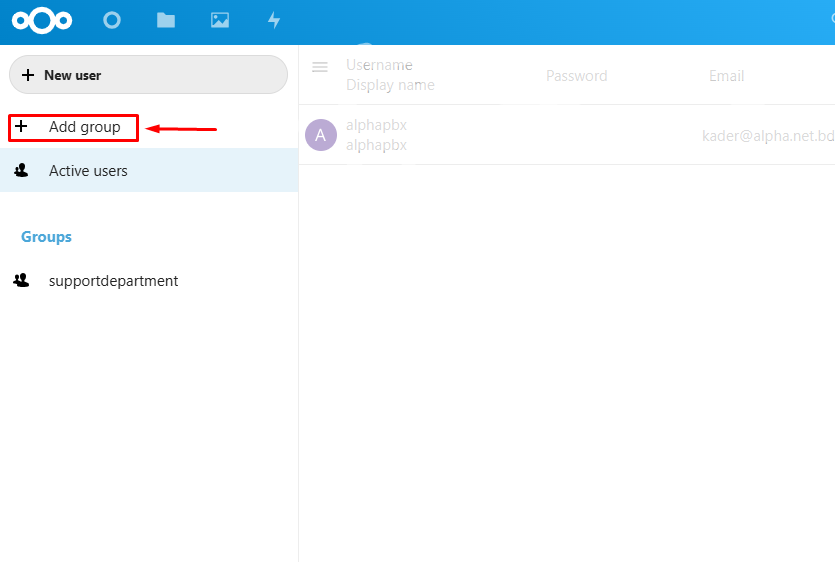
After you click Add Group, please enter the name of the group in the empty box, the name that will create the group.
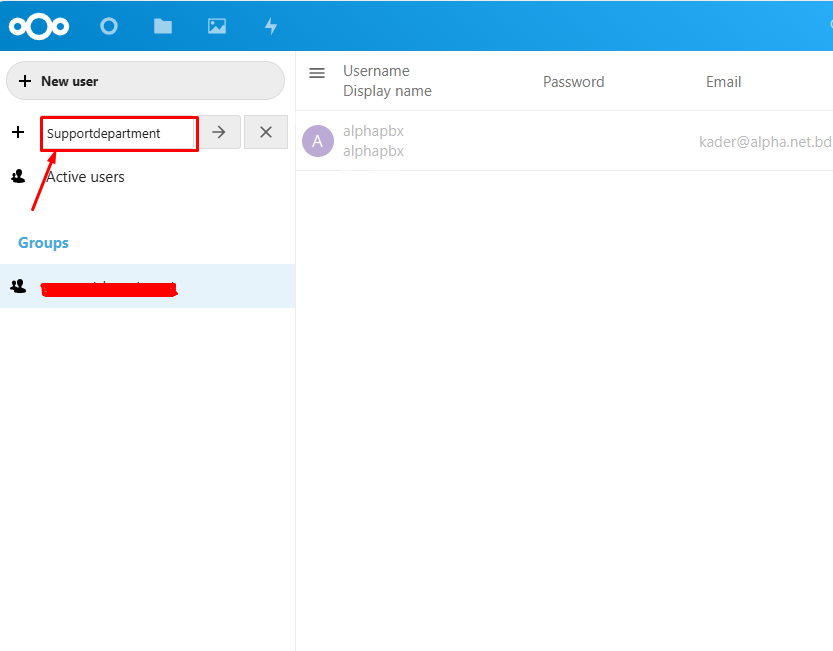
Now you will see the name of the group created under the group option

Step 4. To create a new user from your cloud storage account. You click on the User option from your cloud storage account profile, then you click on the "New User" option.
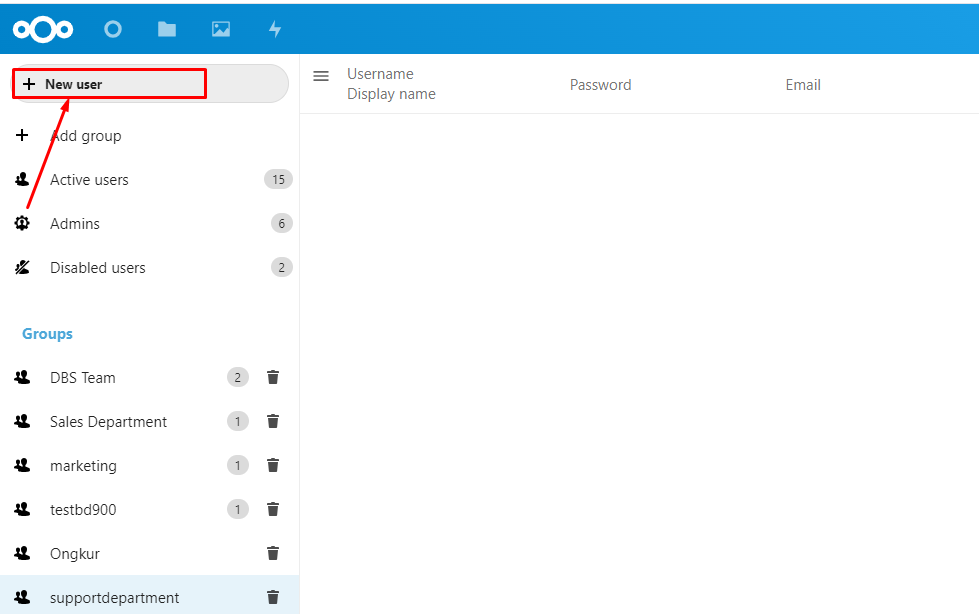
Add a New User:
In the Users page, click the + Add user button.
- Fill in the required details:
- Username
- Email (optional)
- Password
- Select a group (or leave unassigned for now).
- Click Create to add the user.
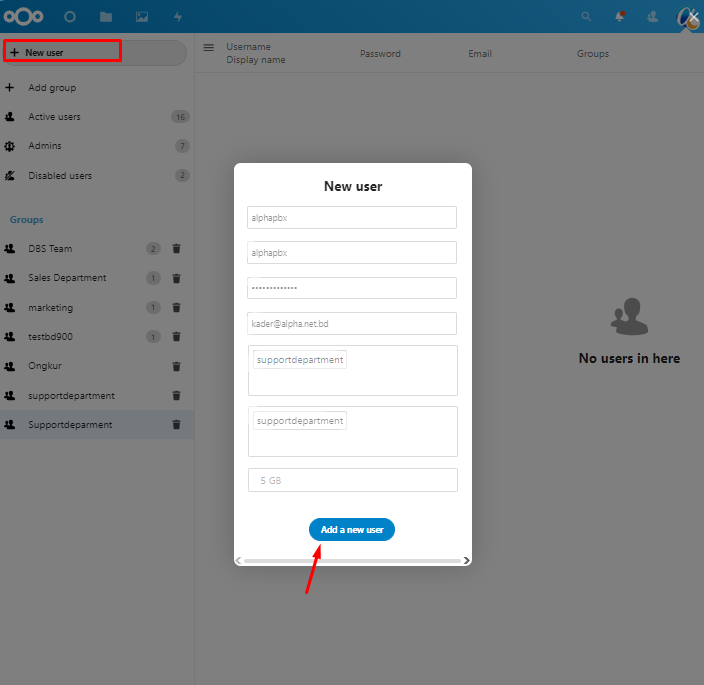
Step 5. You can upload files from your cloud storage account profile. From the homepage, click the File menu, then click the + icon
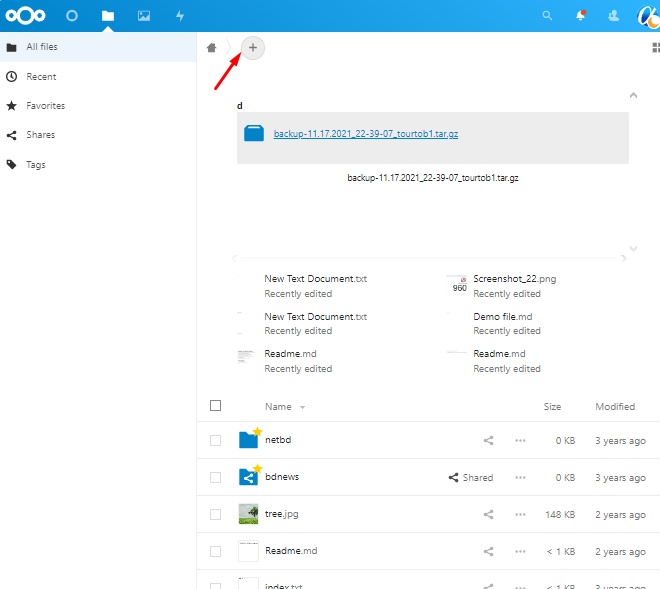
Step 6. After you click on the + icon, click on "Upload file" to upload the file.
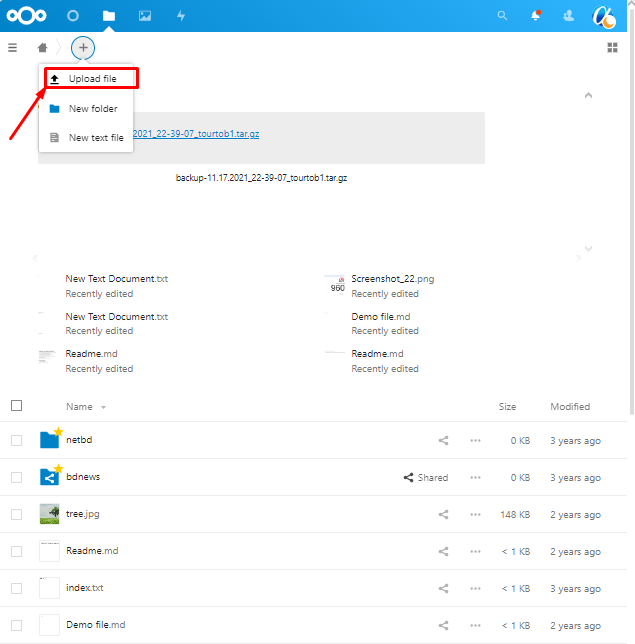
Step 7. After you click "Upload file", select the file you want to upload and click the open icon.

Step 8. Now you share your uploaded file with a user or group.
In the sharing panel, start typing the username or group name.
Select the user or group from the suggestions.
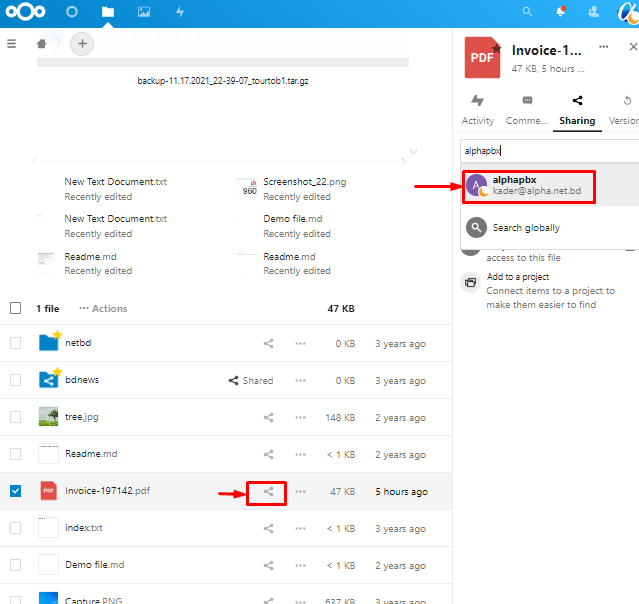
Set Permissions (Optional):
Adjust sharing permissions (read, edit, or delete) as needed.
Toggle additional options like Allow editing, Hide download, or Password protection.
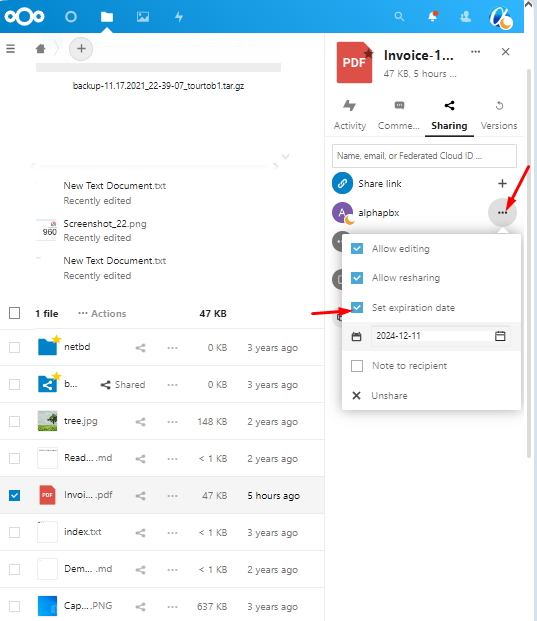
Step 9. We will now log in to the user with whom we shared the file.
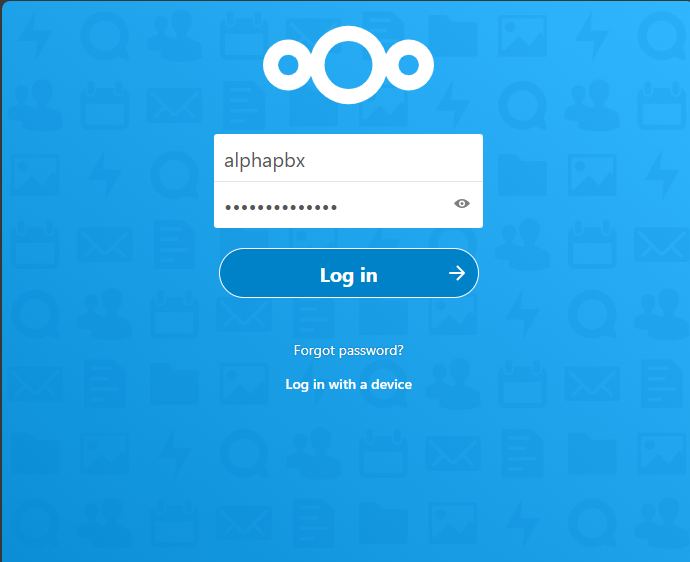
Step 10. To view the file that we shared, click on the file menu from the cloud storage homepage account and we will see the shared file.
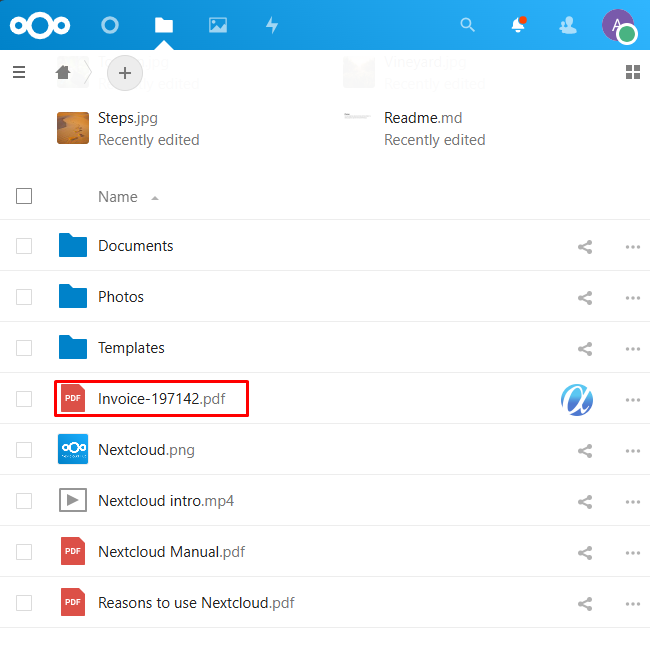
Congratulations !! Now you know how to cloud storage Group Create, User Create, User Assign With Group & File Share With User.
Thanks for Reading!!!

