Alpha Net brings automation features to improve the quality of RDP-VPS as well as support.
Everyone can start, stop, reinstall the operating system, and change the password of their VPS from their client area.
To enjoy the new features of automation:
Step-1:
First, need to log in to the client area.
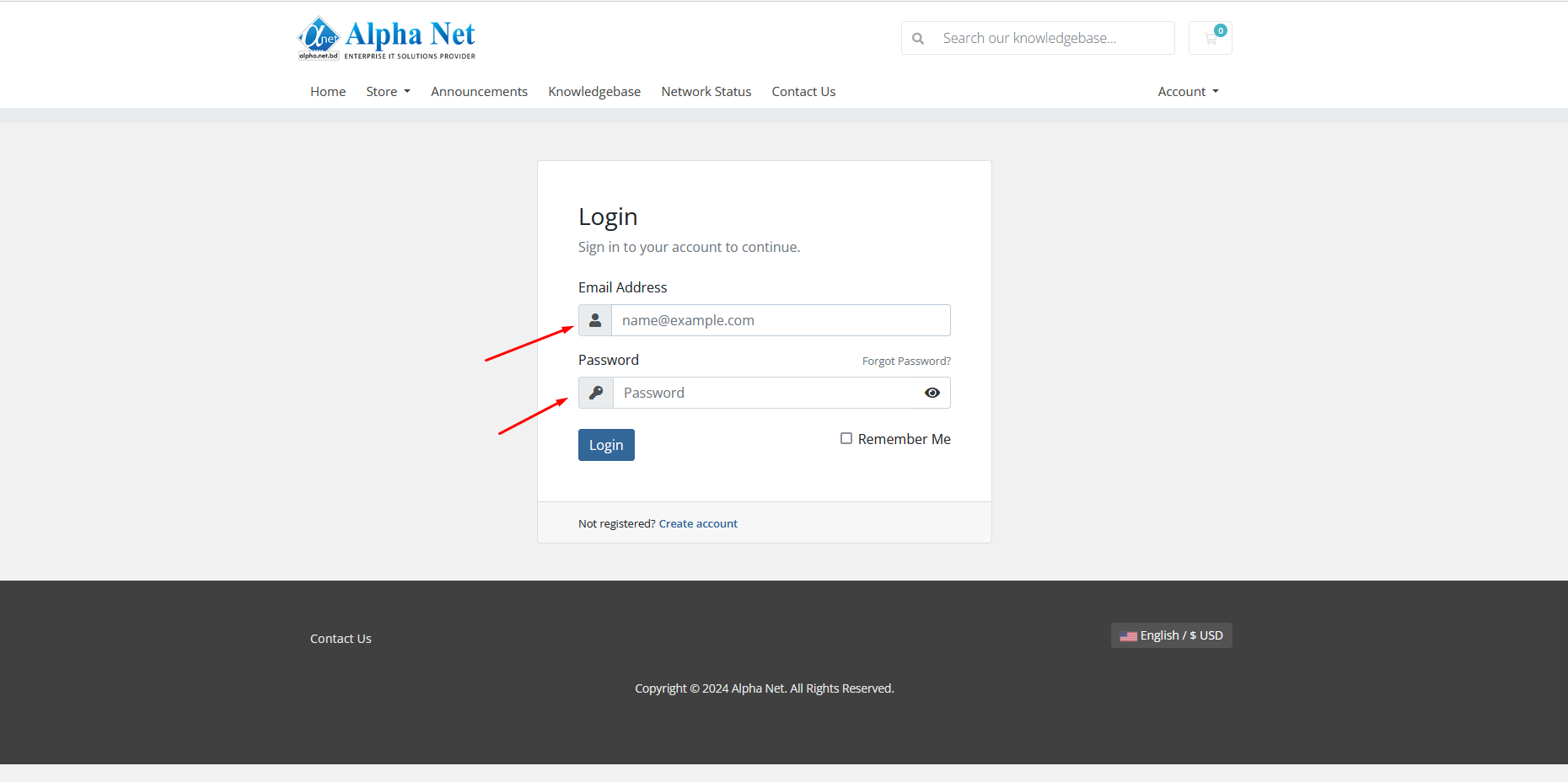
Step-2:
Then click on the My Services tab under the services tab.
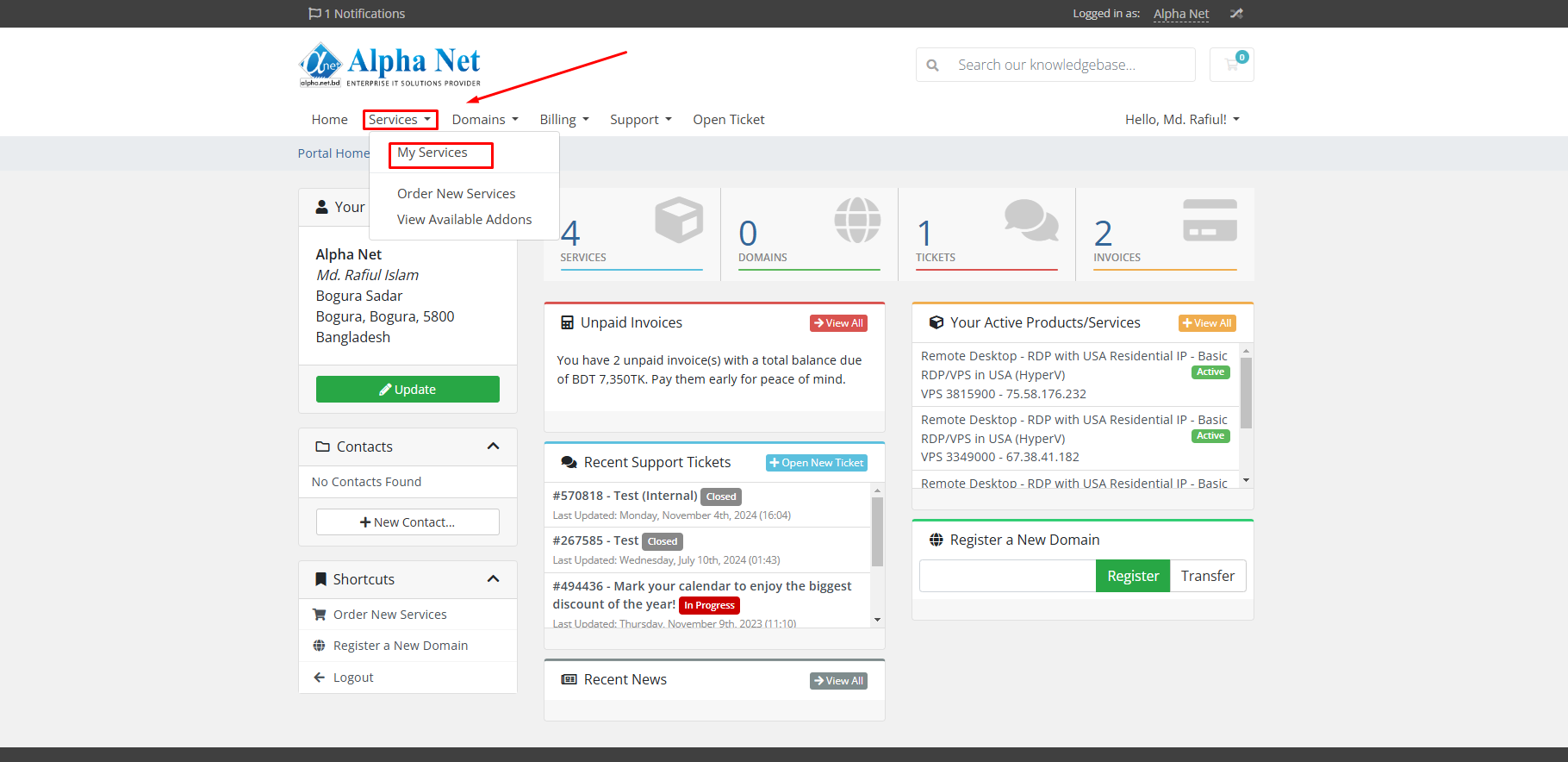
=>Now click on any active VPS that you want to manage.
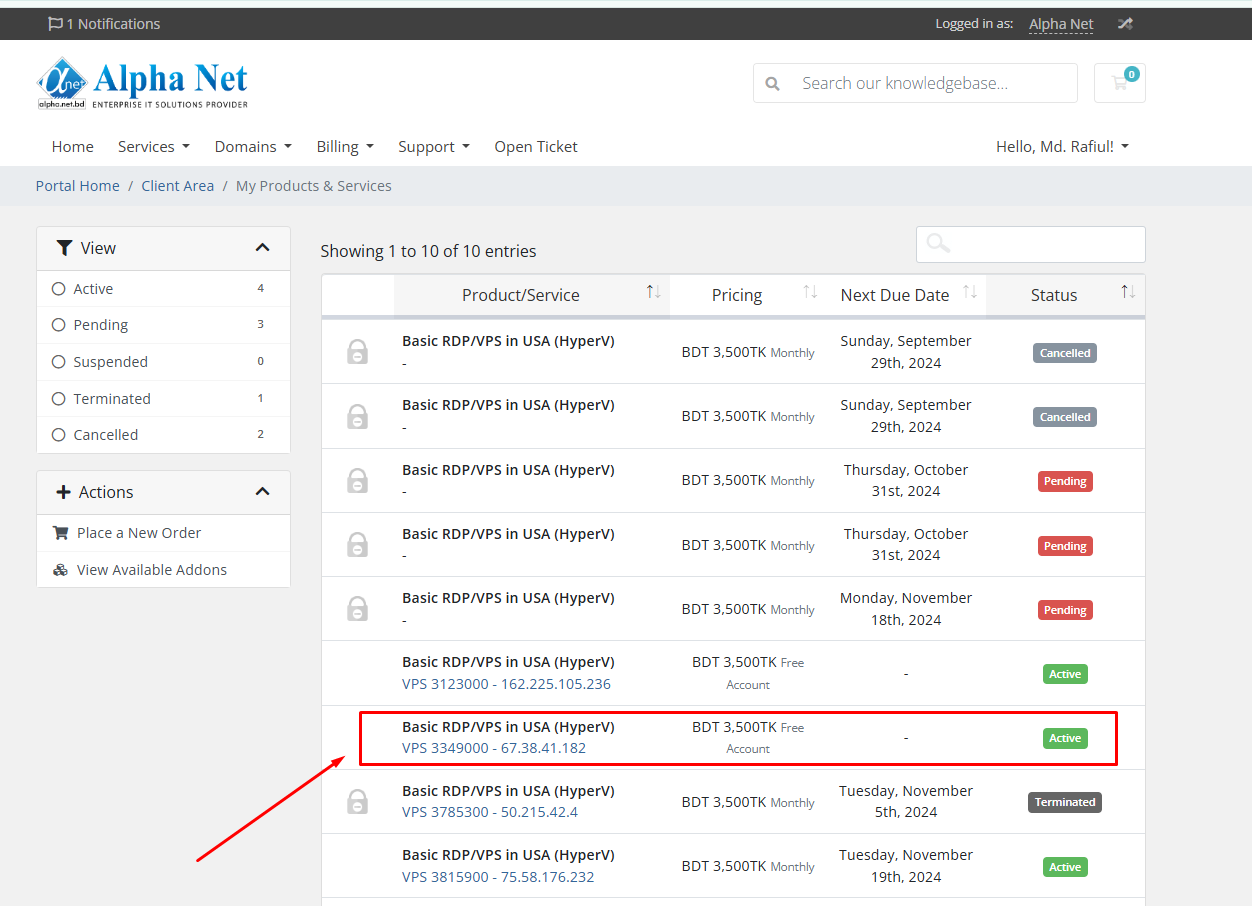
=>You will see a few buttons on the Server details page like Start, Stop, Change Password, Reinstall OS, etc.
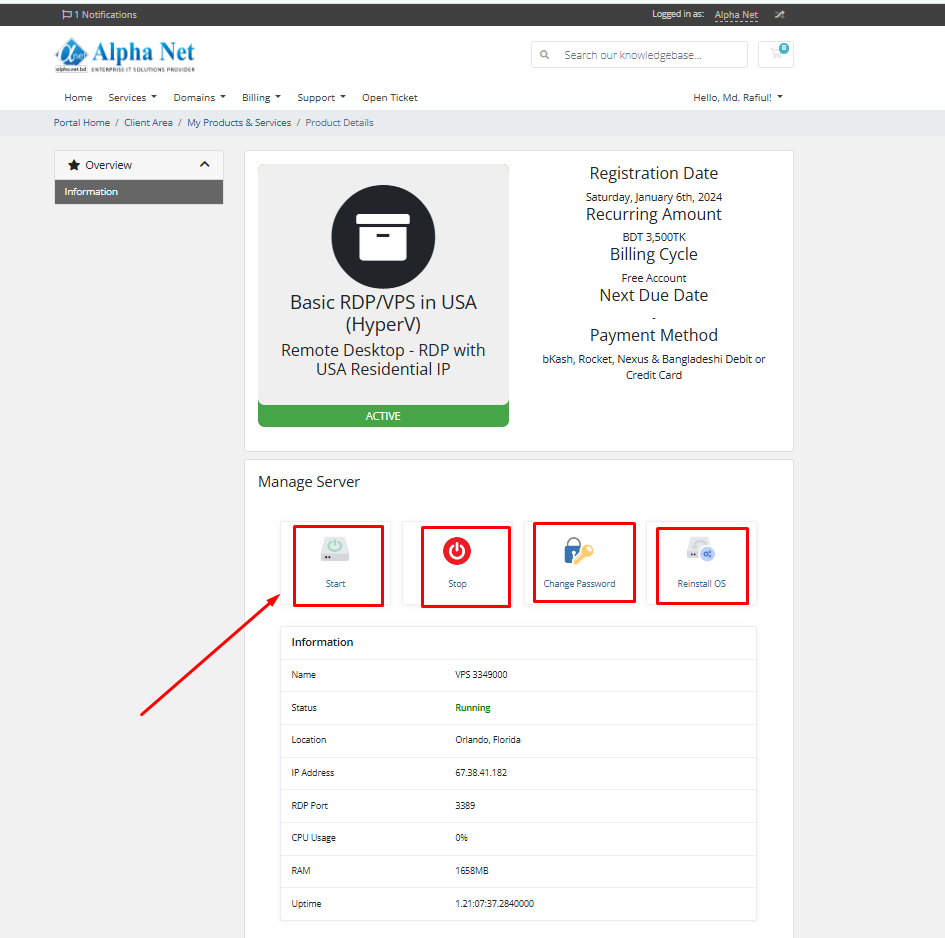
Step-3:
=>Stop: By clicking on this button, you can stop your running VPS.
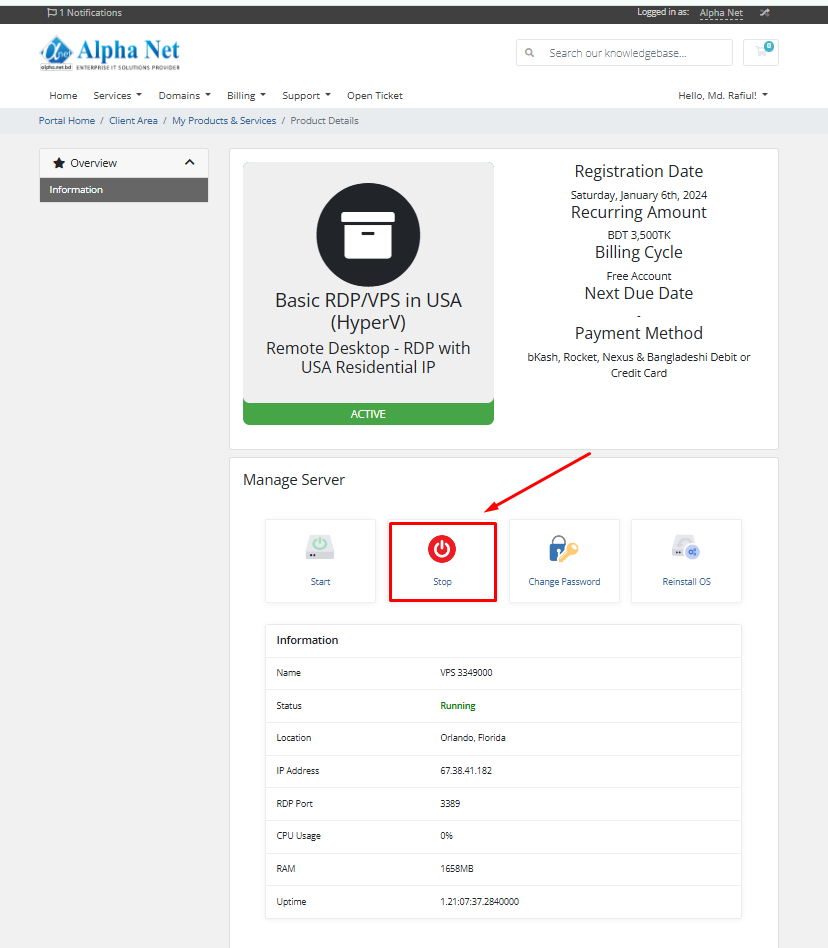
=>Start: By clicking on this button, you can start your stop VPS.
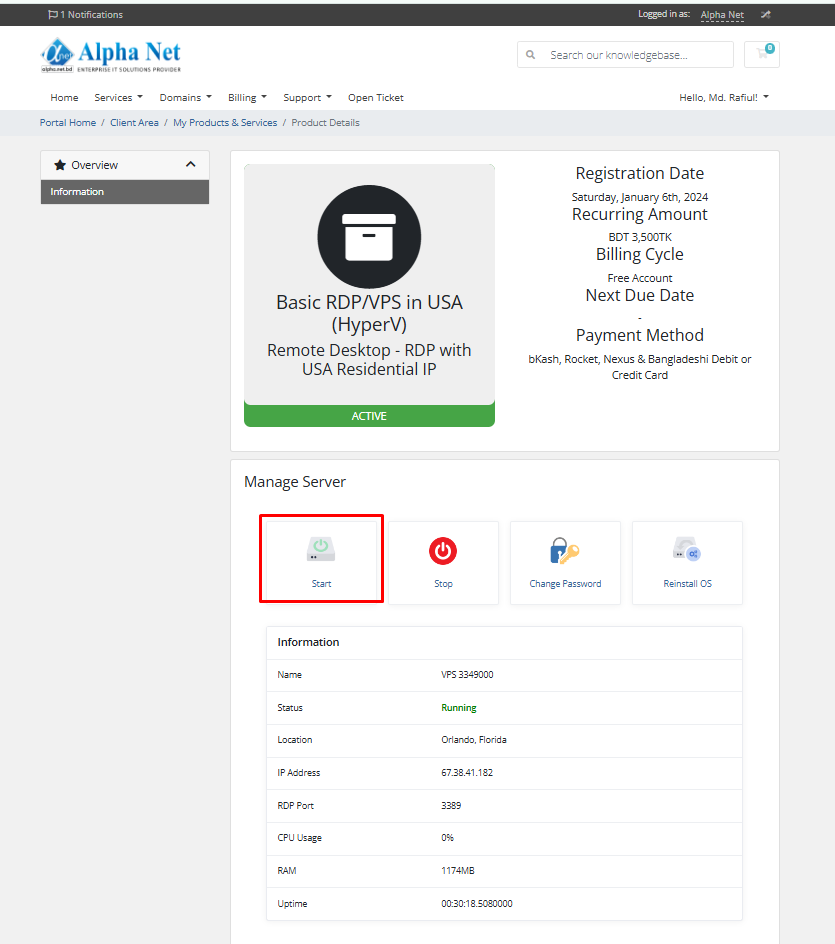
Step-4:
Reinstall OS: To reinstall the operating system of your VPS, click on the "Reinstall OS" button. You will see a dialog box asking you to
select the OS. Windows 10 is selected by default.
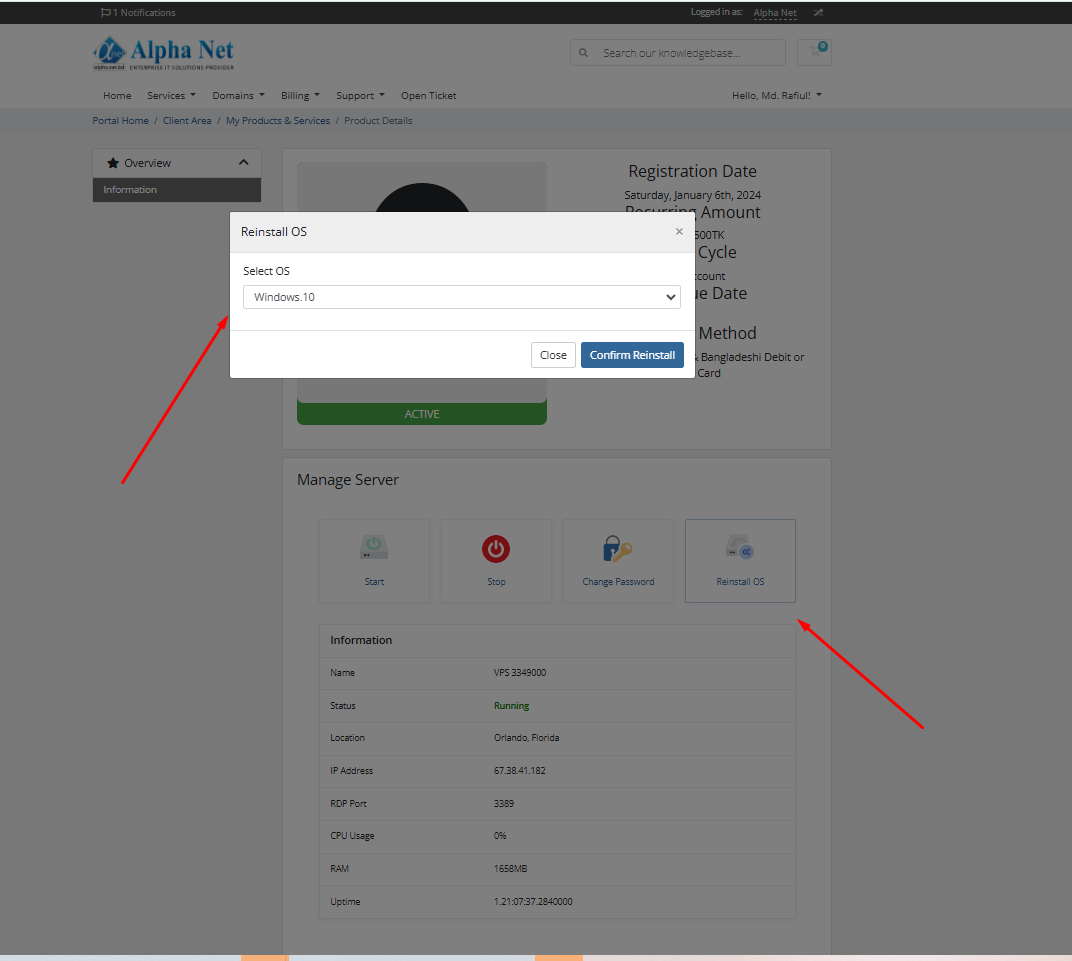
=>Now click on the Re-Install VPS button, it will take a few minutes.
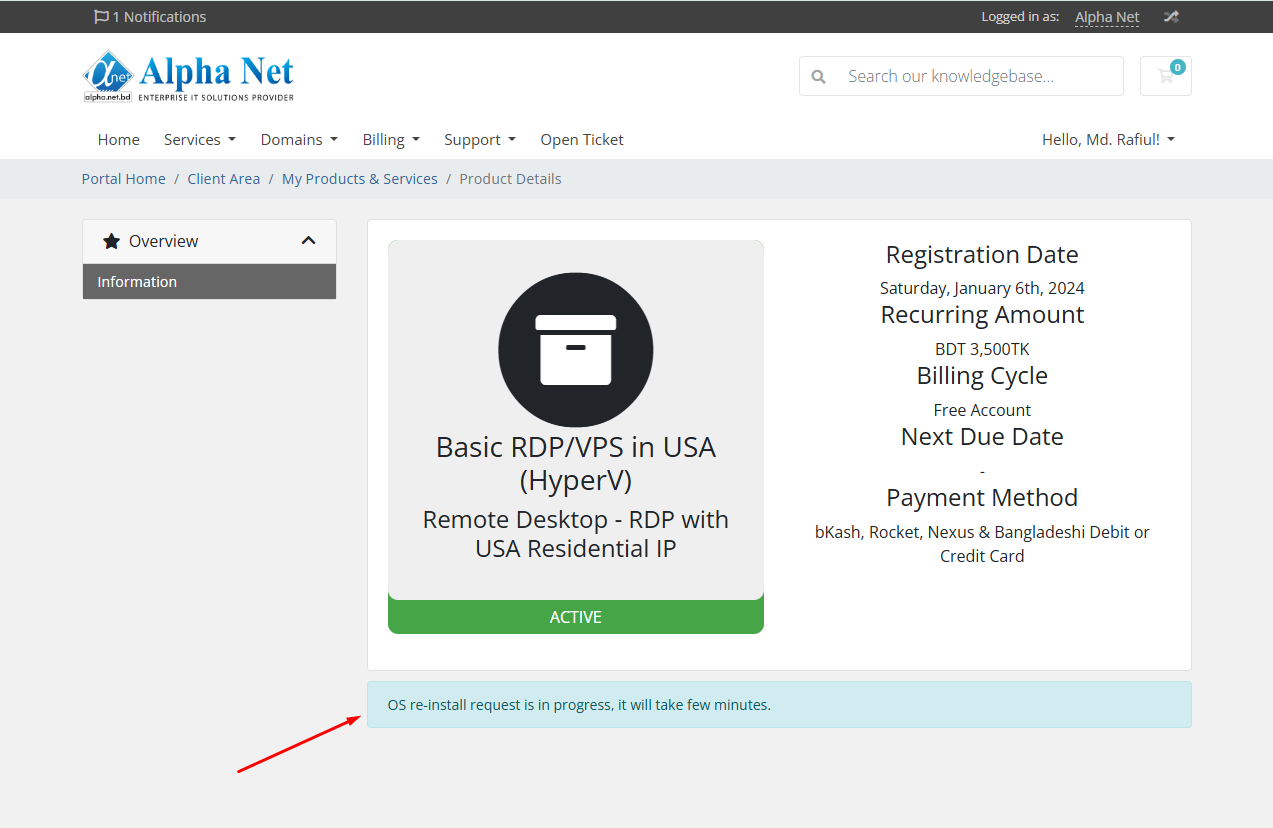
Please reload the page after a few minutes you will see the VPS status is running.
That means the OS reinstallation process has been successfully completed.
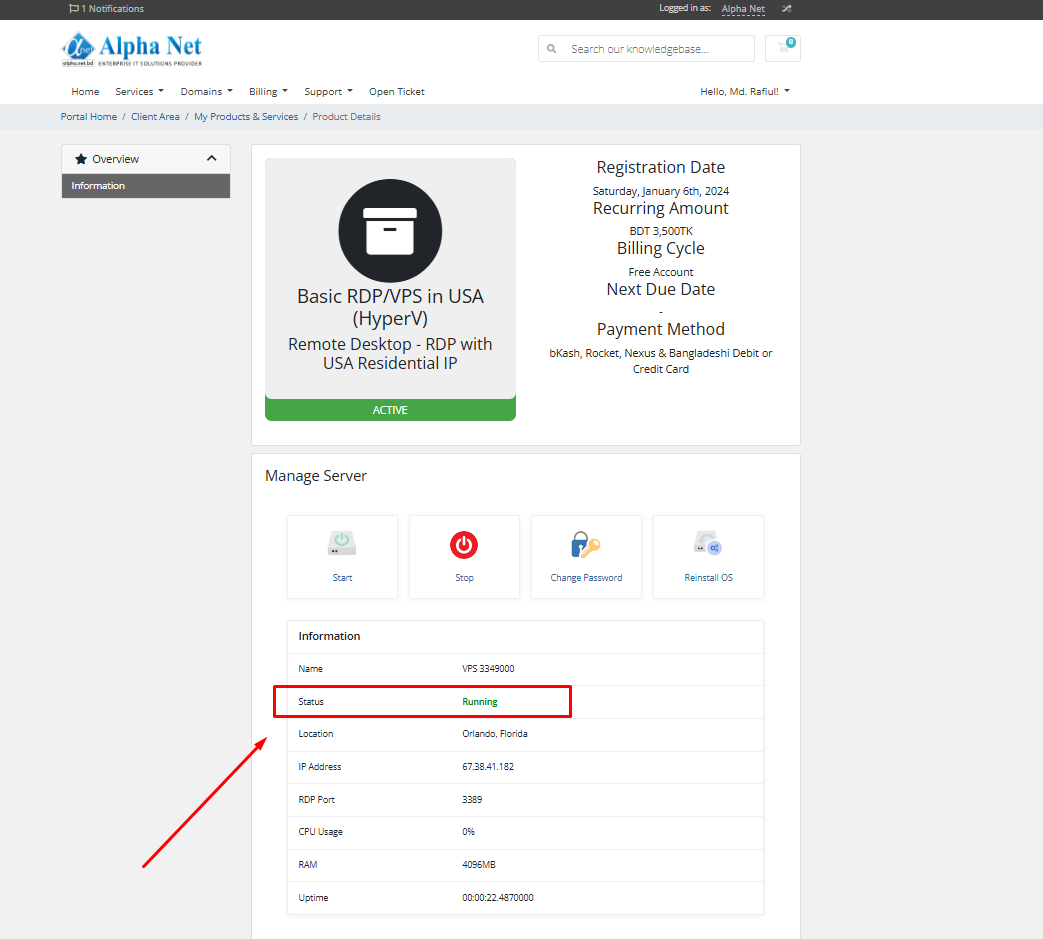
Step-5:
Change Password: In the Password section to change your VPS login password, click on the button, and you will see a dialog box.
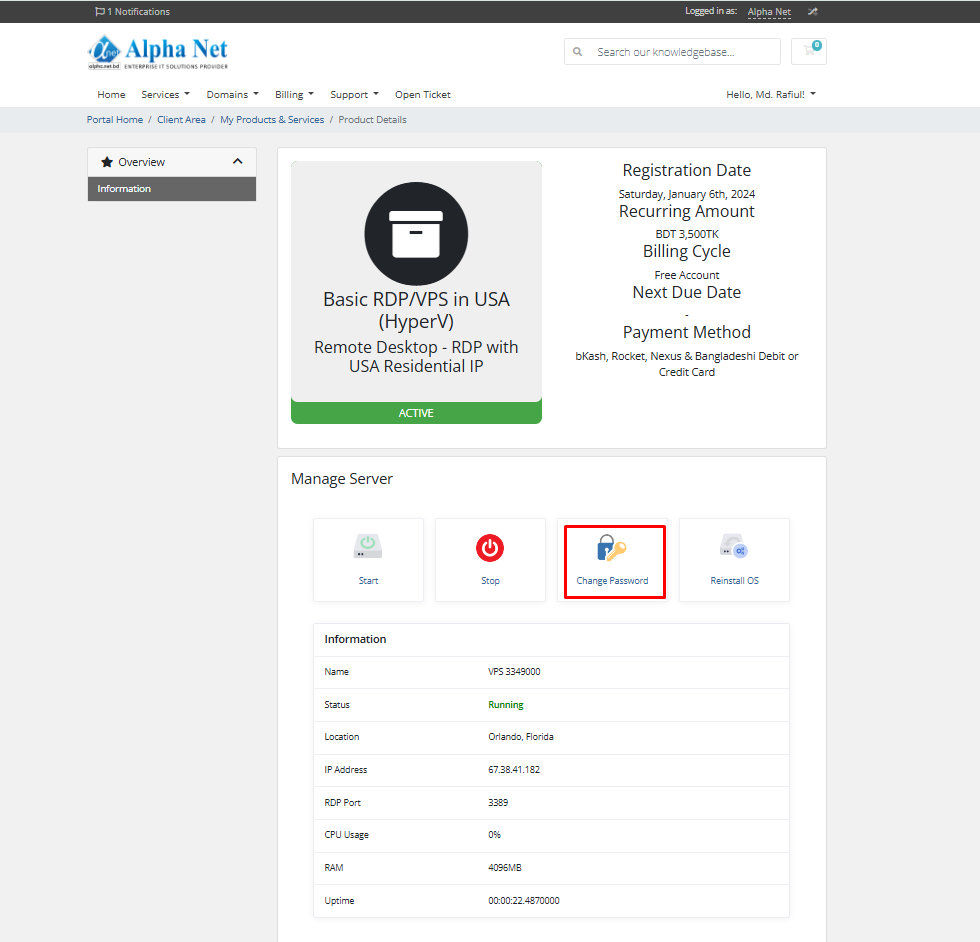
=>In the new password box, write the ''New password'' and ''Confirm Password'' you want to set as the login password, and hit the change password button.
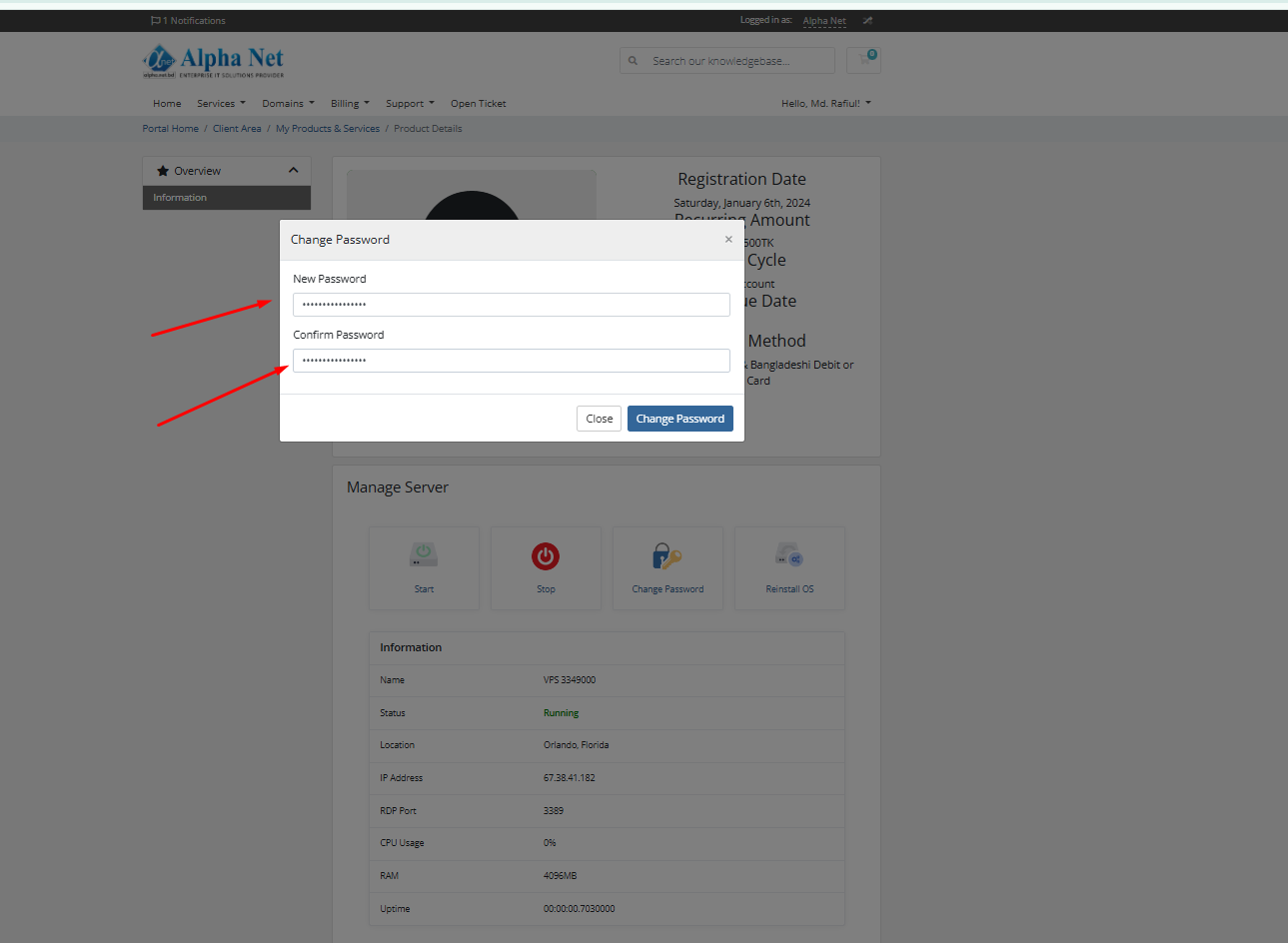
=>Wait for a few seconds, and your login password will be changed.
We hope that now you understand how you can manage your VPS by yourself from the client area.
Thank you for staying with Alpha Net.

