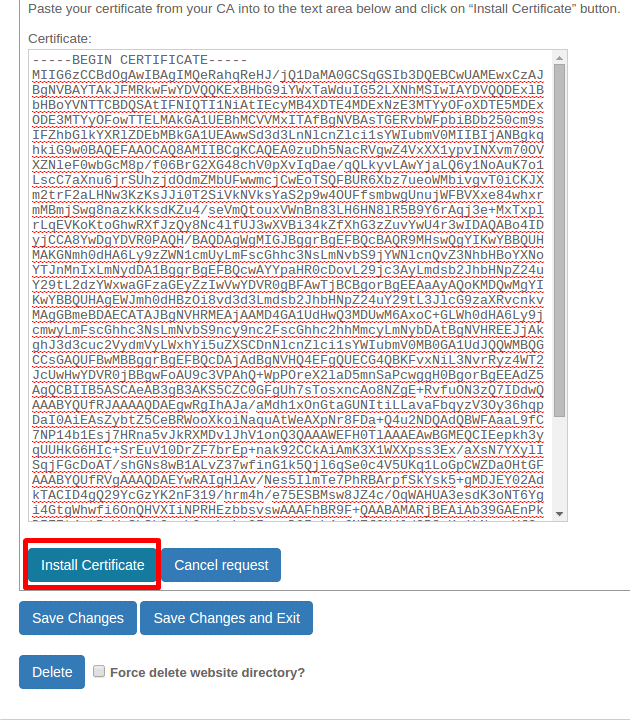Step by step process to install Premium SSL Certificate by Using SolidCP Control Panel.
1/ Login to your SolidCP control panel.
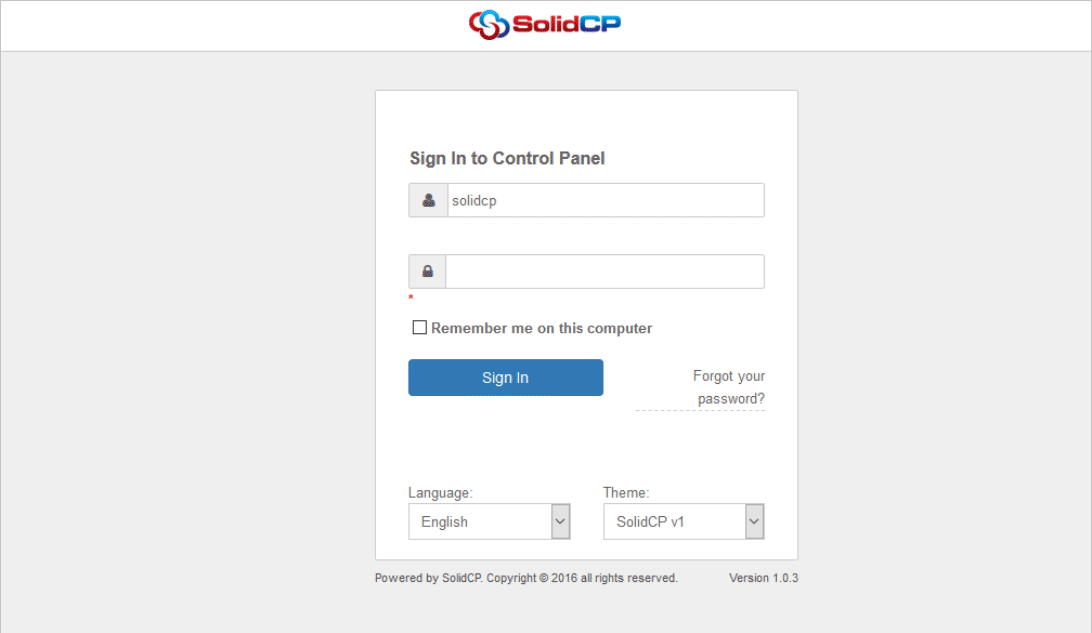
2. Click on Web Sites under your plan.
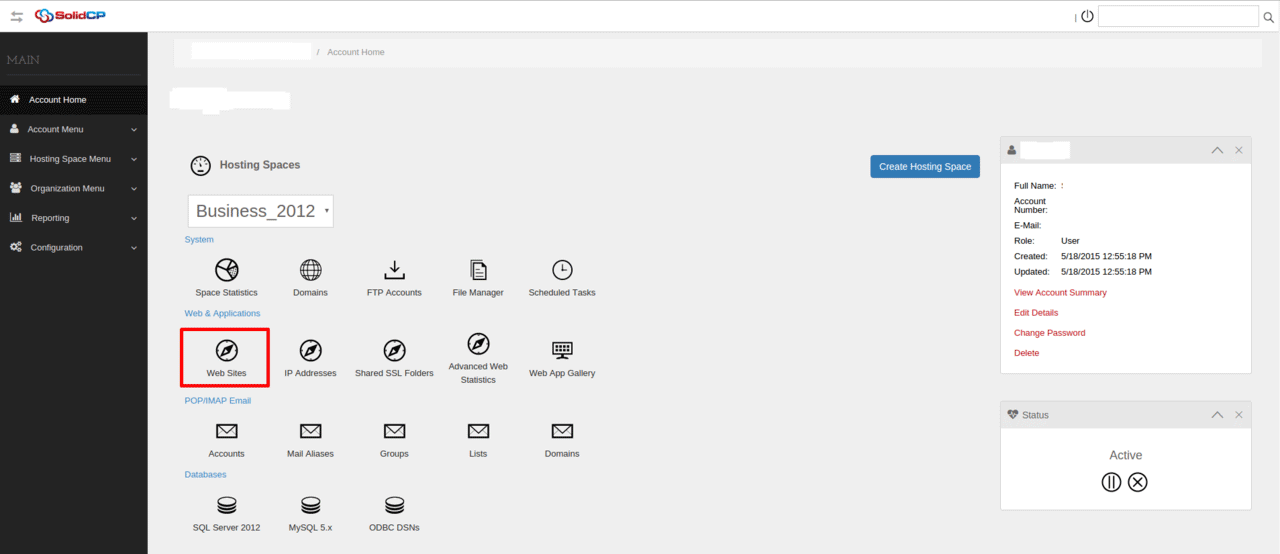
3. Click on the website to which you wish to install the SSL.
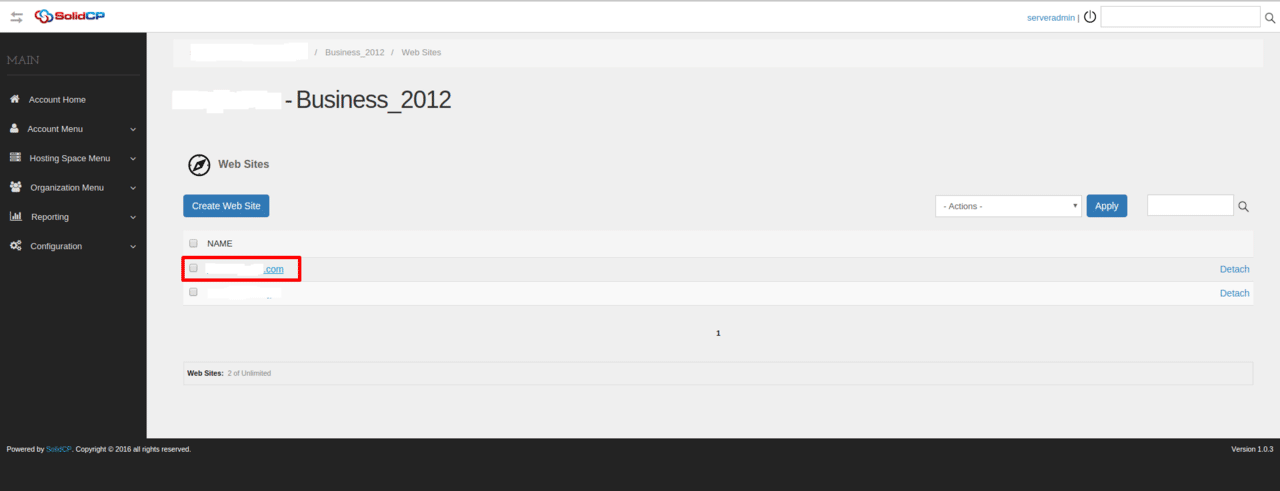
4. Choose SSL from the tabs on the next window.
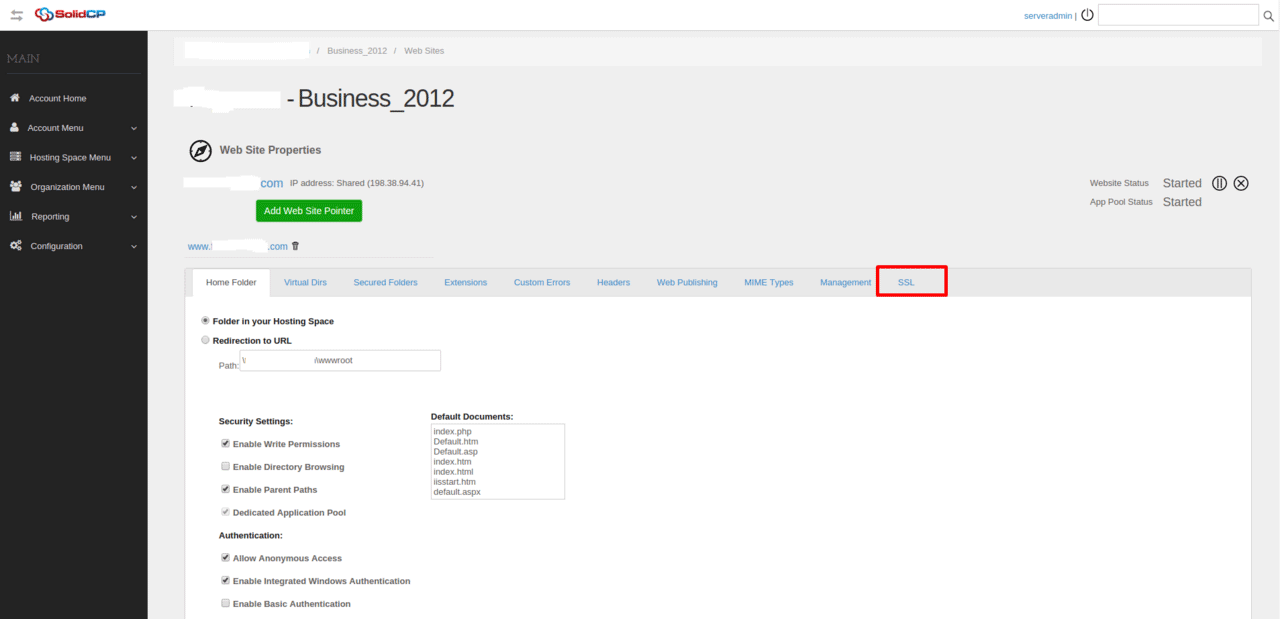
5. If you already have the SSL click on Upload Certificate, otherwise please proceed to generate the CSR with clicking on Generate CSR.
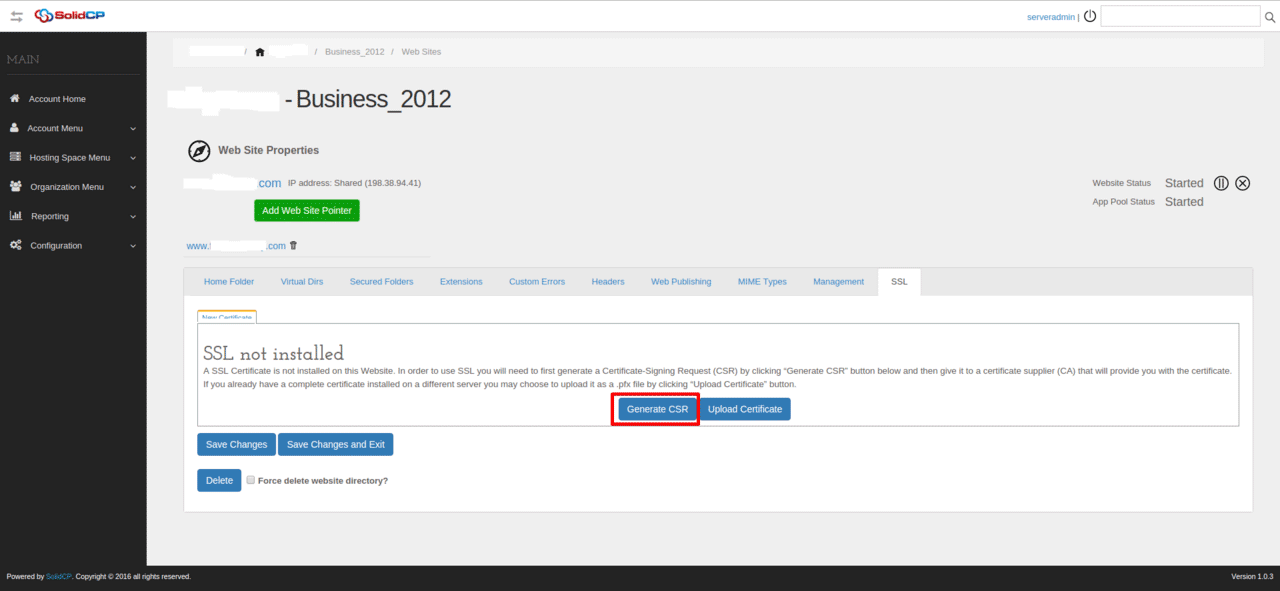
6. Fill in the form on the next window and click Generate CSR.
* Select Certificate Type: -- choose the domain from the drop-down menu to which you wish to install the SSL.
* Bit Length: -- the certificate length, you can leave it at the default 2048bit.
* Organisation: -- your company name.
* Organisation unit: -- your company department.
* Country: -- choose your country from the drop-down menu.
* State/Province: -- type in the state/province which you wish to show on the SSL.
* City/Locality: -- the city where you reside.
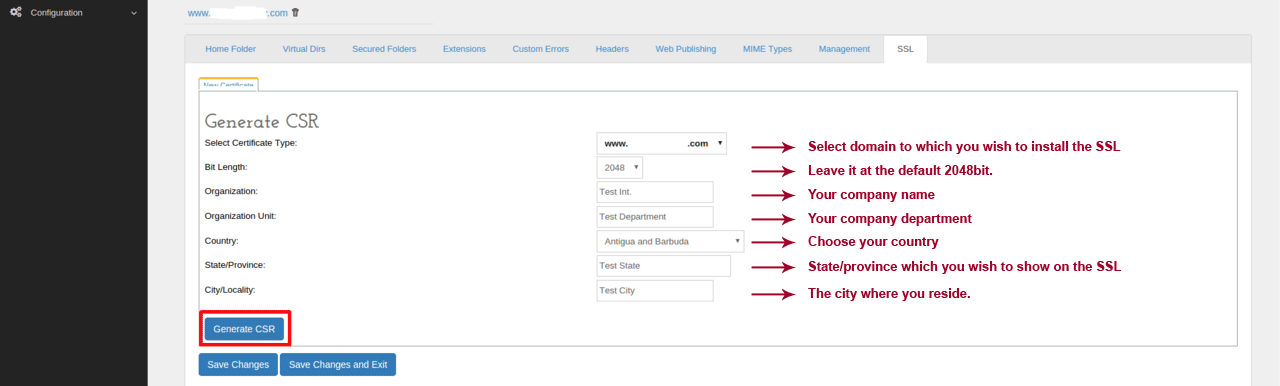
7. On the next window the CSR code will be generated and shown on the page, below there will be a blank space you can fill with your certificate.
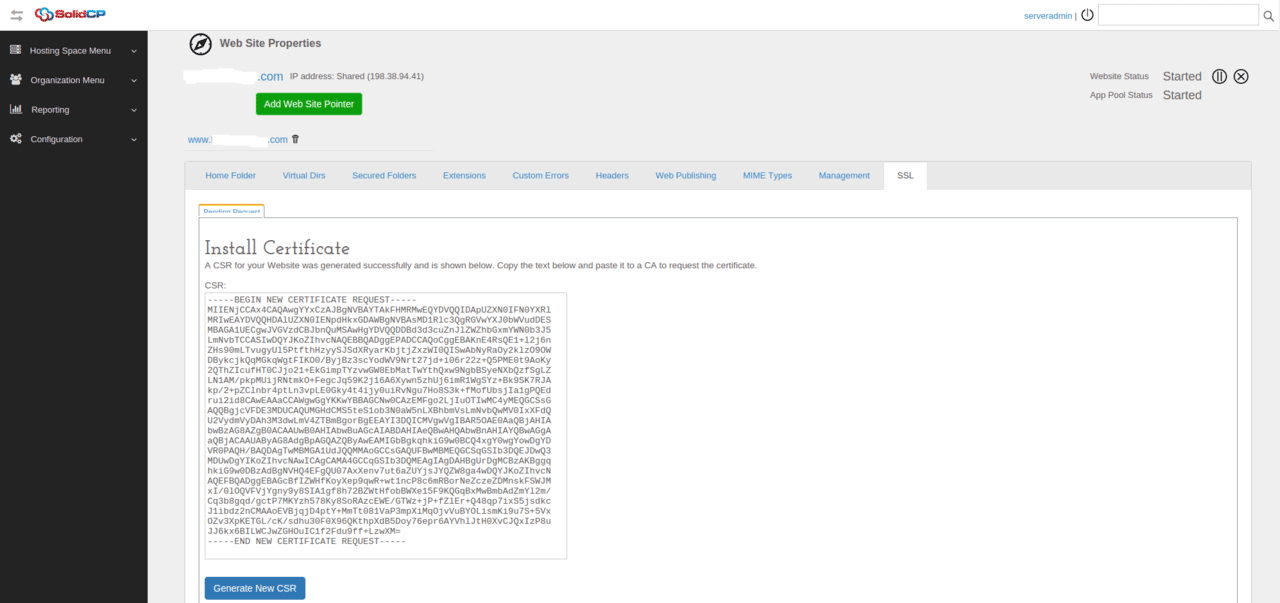
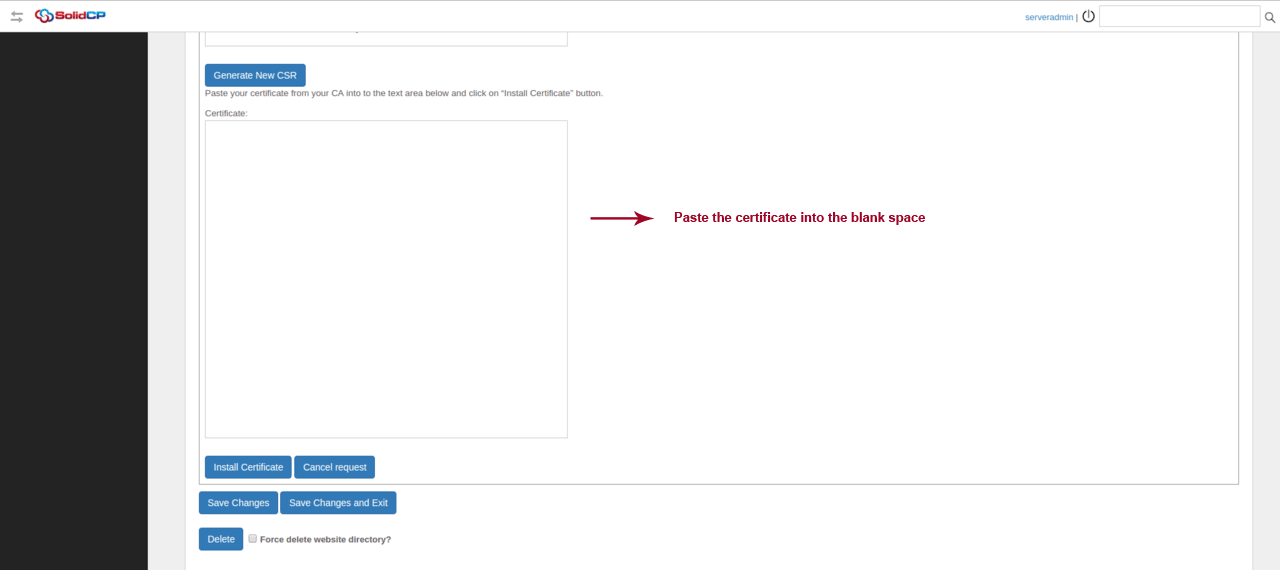
8. To install the certificate simply copy/paste the certificate into the blank space and click Install Certificate.