Step by step process to install WordPress manually without Softaculous.
Step::1. Download the WordPress file to your local PC from https://wordpress.org/download/
Step::2. Now login to your cPanel and go inside File Manager.

Step::3 Then go to Public_html and create a folder (you can also directly upload the zip file in public_html without creating any folder)
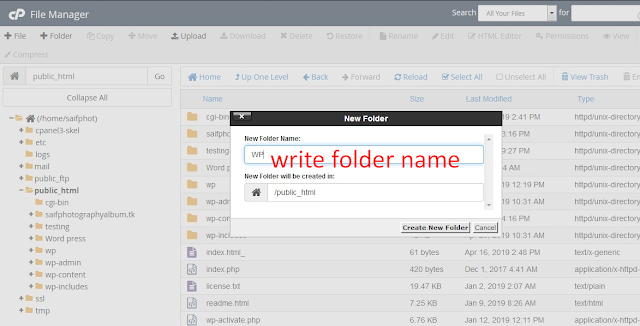
Step::4 Now open that Folder and click on Upload section.
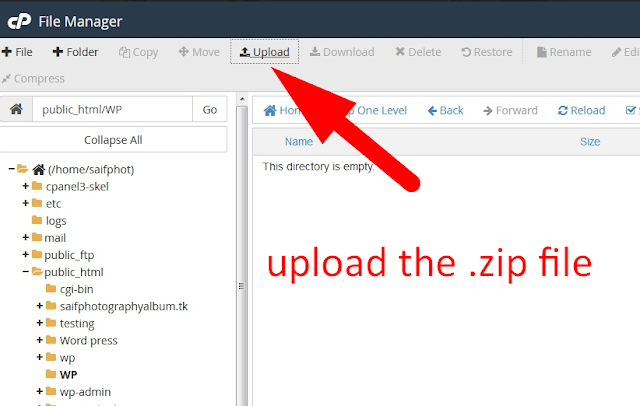
Step::5 Now upload WordPress zip file which you have downloaded.
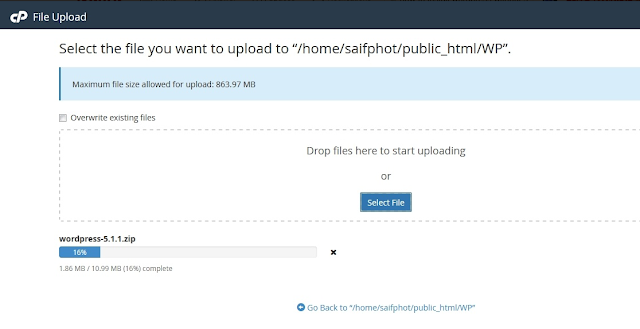
Step::6 Unzip/Extract the zip file.
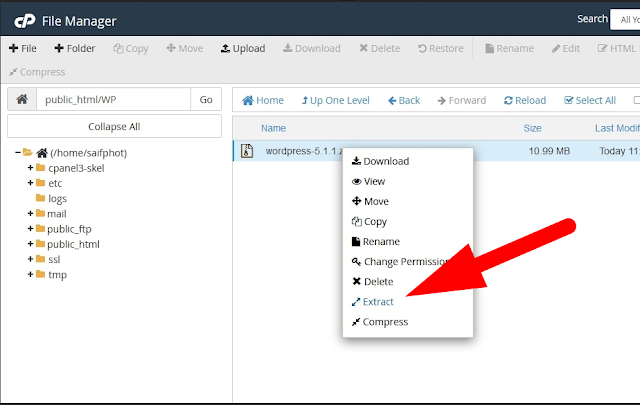
Step::7 Create MySQL database- you will have to create a database for your WordPress site. You can do this through cPanel, using the MySQL database wizard.
Step::8 Go to MySQL Database section in your cPanel.
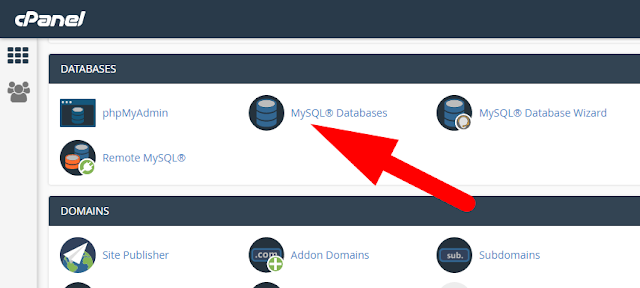
Step:9 Create A Database, enter the database name and click Next Step.
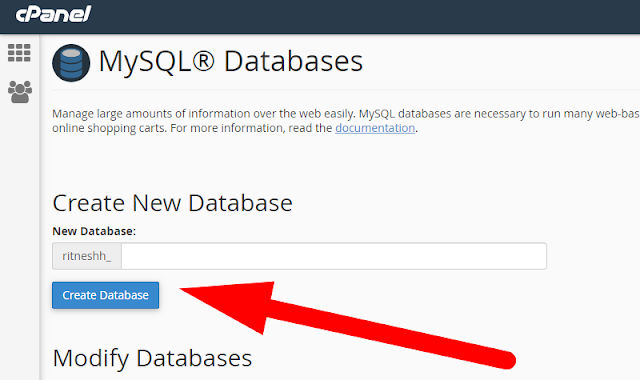
Step::10 Create Database Users, enter the database user name and password and click Create User.
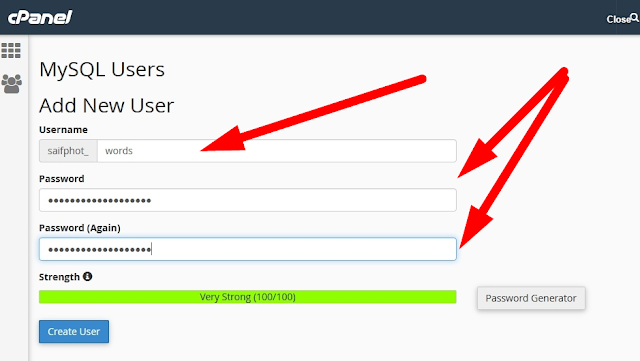
Step::11 Under “Add User To Database”, select the user you want to add, and then select the database you want to add it to. When ready, click “Add”.
Step::12 Click the All Privileges checkbox and Then click “Make Changes”.
Step::13 Complete the task, make note of the database name, username and password, as you will need them in the next step.
Step::14 Now visit the URL where you installed WordPress.
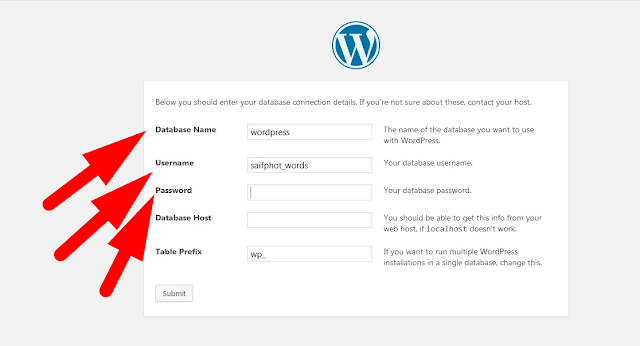
Step::15 Enter the Database name, username and password which i told you to remember in the step 4
You should now see a welcome page that says “Welcome to the famous five minute WordPress installation process!”

Step::16 Complete the Installation.
On this page, fill in the fields for:
Site Name
Username
Password (needs to be entered twice)
Email address (login information will be sent to this email address)
Click Install Now, and you should be taken to the final screen, showing the following message:
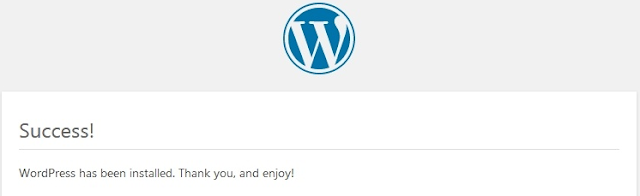
Congratulations!! Now you know how to install WordPress manually without using Softaculous.

