Step 1. Log in to cPanel
The first step is to login to your cPanel account, this can typically be accessed by going to https://domain.com:2083
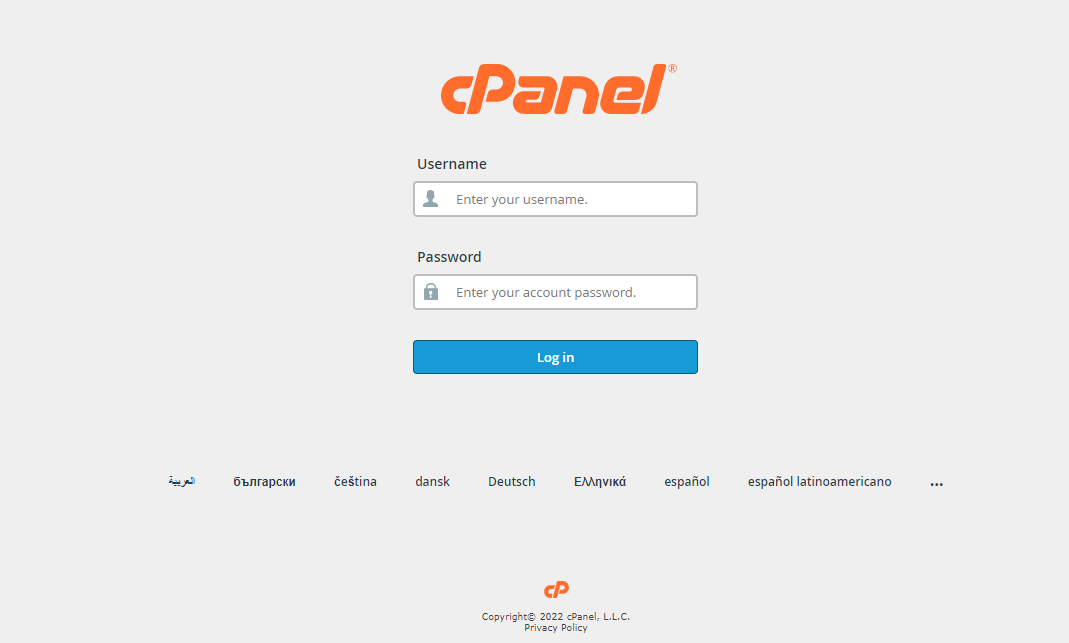
Your cPanel Homepage should look like this:
Step 2: In the USER PREFERENCES section of the cPanel home screen, click Password & Security:
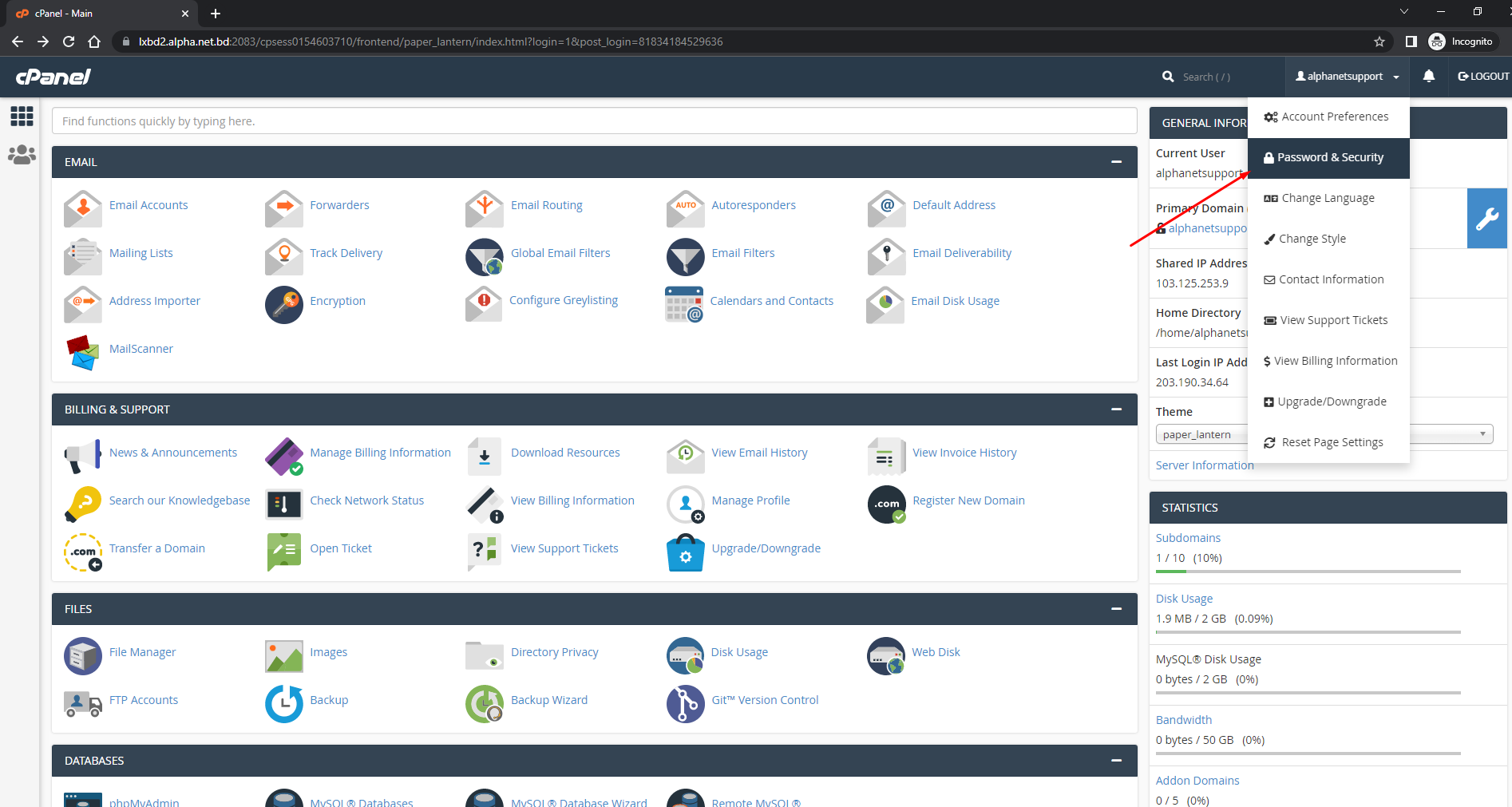
Note: different versions such as this Theme-Classic may not look like the image above, but should still contain the same concept and category structure.
Step 3: Input your old password and create a new password.
Note:
In the Old Password text box, type your current password.
In the New Password text box, type the new password that you want.
In the New Password (Again) text box, retype the new password.
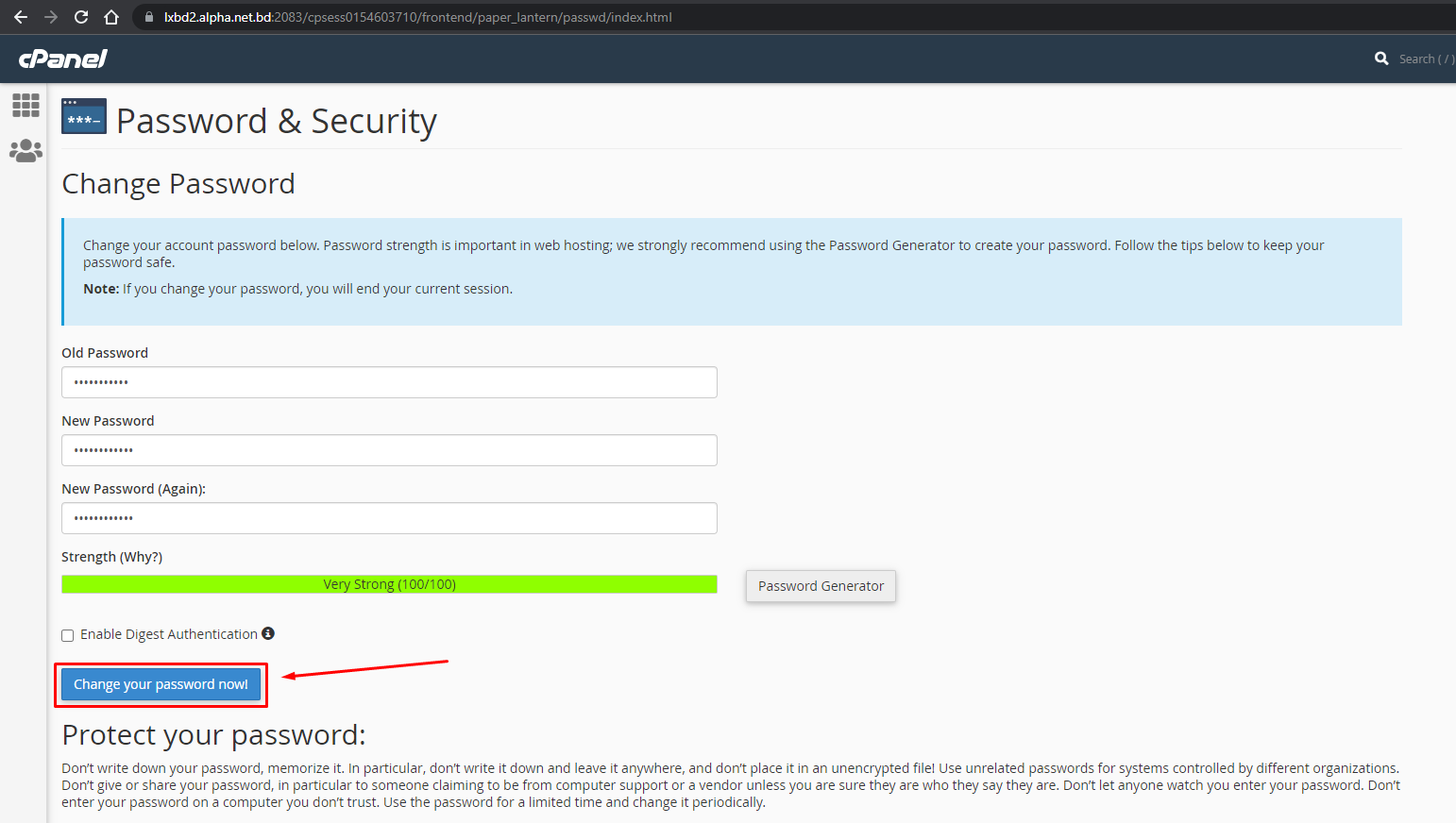
Congratulations !! Now you know how to change your cPanel password.

