How to MSSQL database Restore and Backup from SolidCP
From SolidCP you can backup and restore MSSQL databases by following a few processes. This article will help you Restore and Backup the MSSQL database from the SolidCP panel.
Step1: Enter the following information on the login details page below:
- Username:
Password:
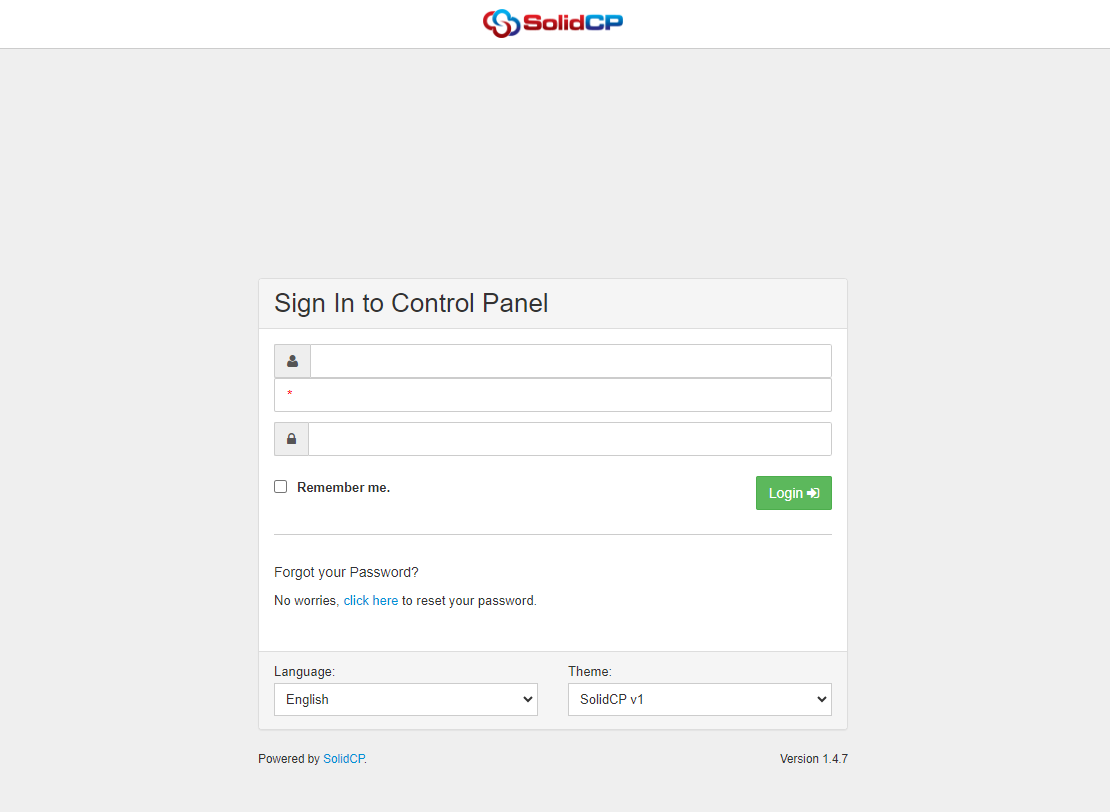
Step2: From the home screen, click on the "SQL Server 2019" option to Backup and Restore the database.
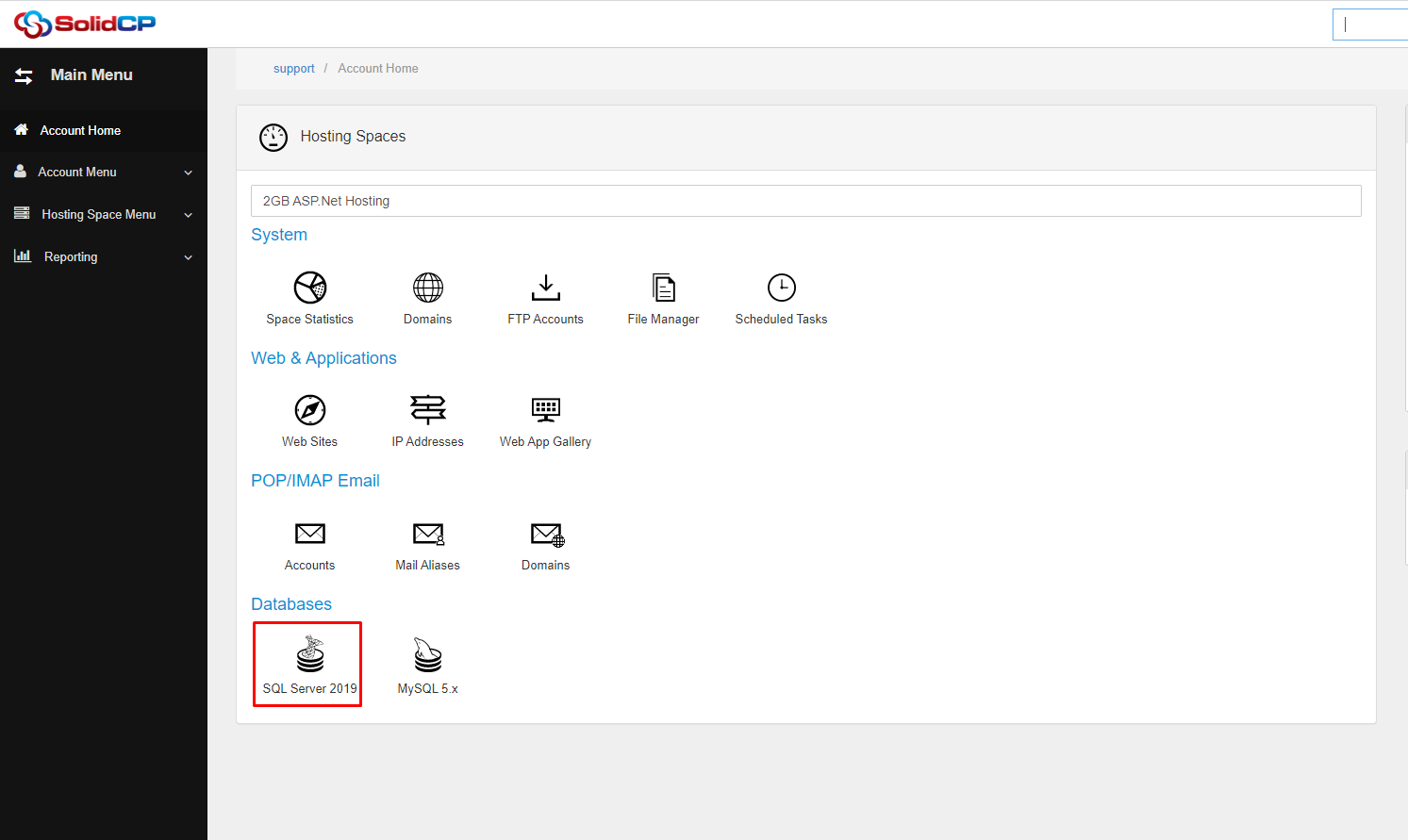
Database Backup
Step3: You will now see the list of MSSQL databases and select the MSSQL database that you want to backup.
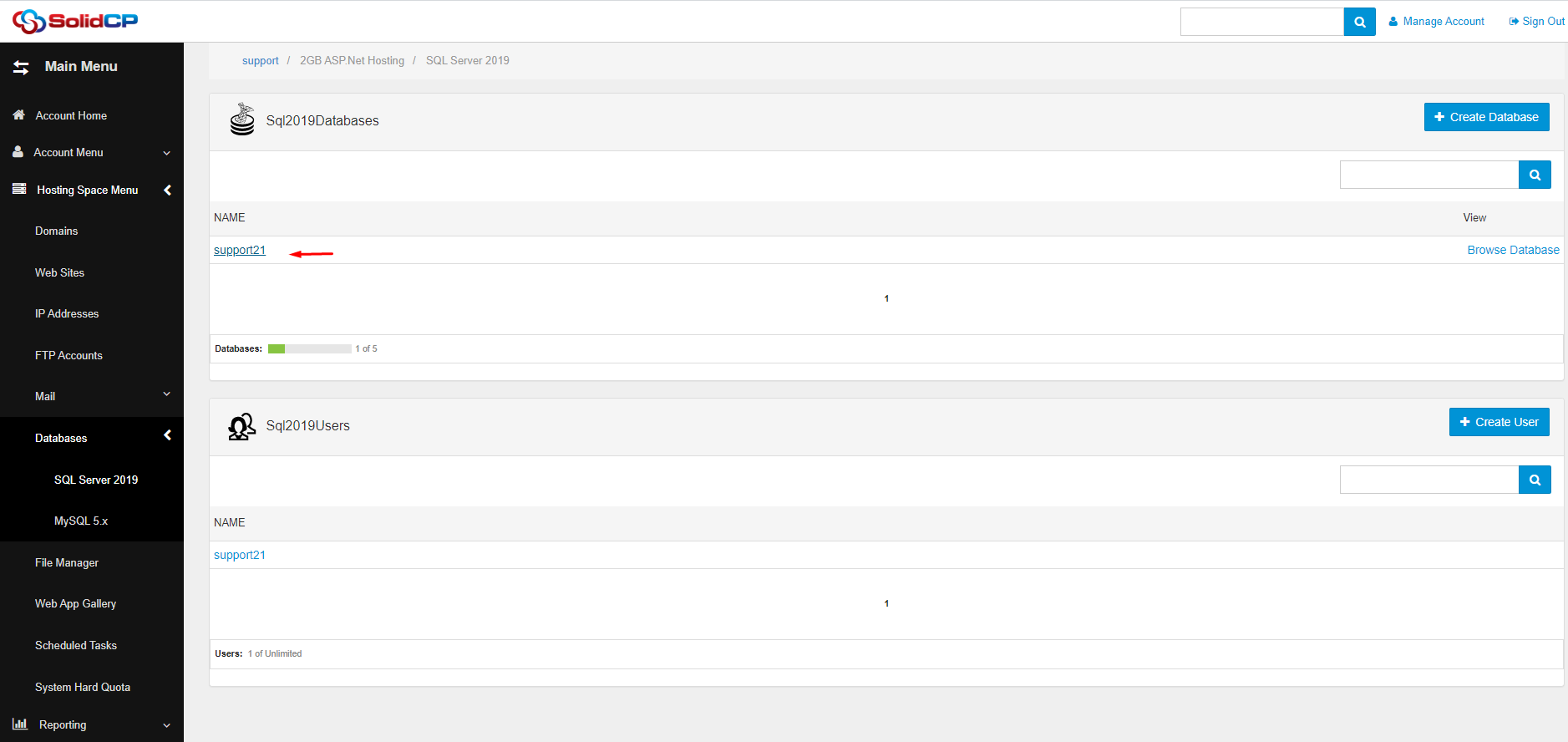
Step4: Click on the "Maintenance Tools" tab.
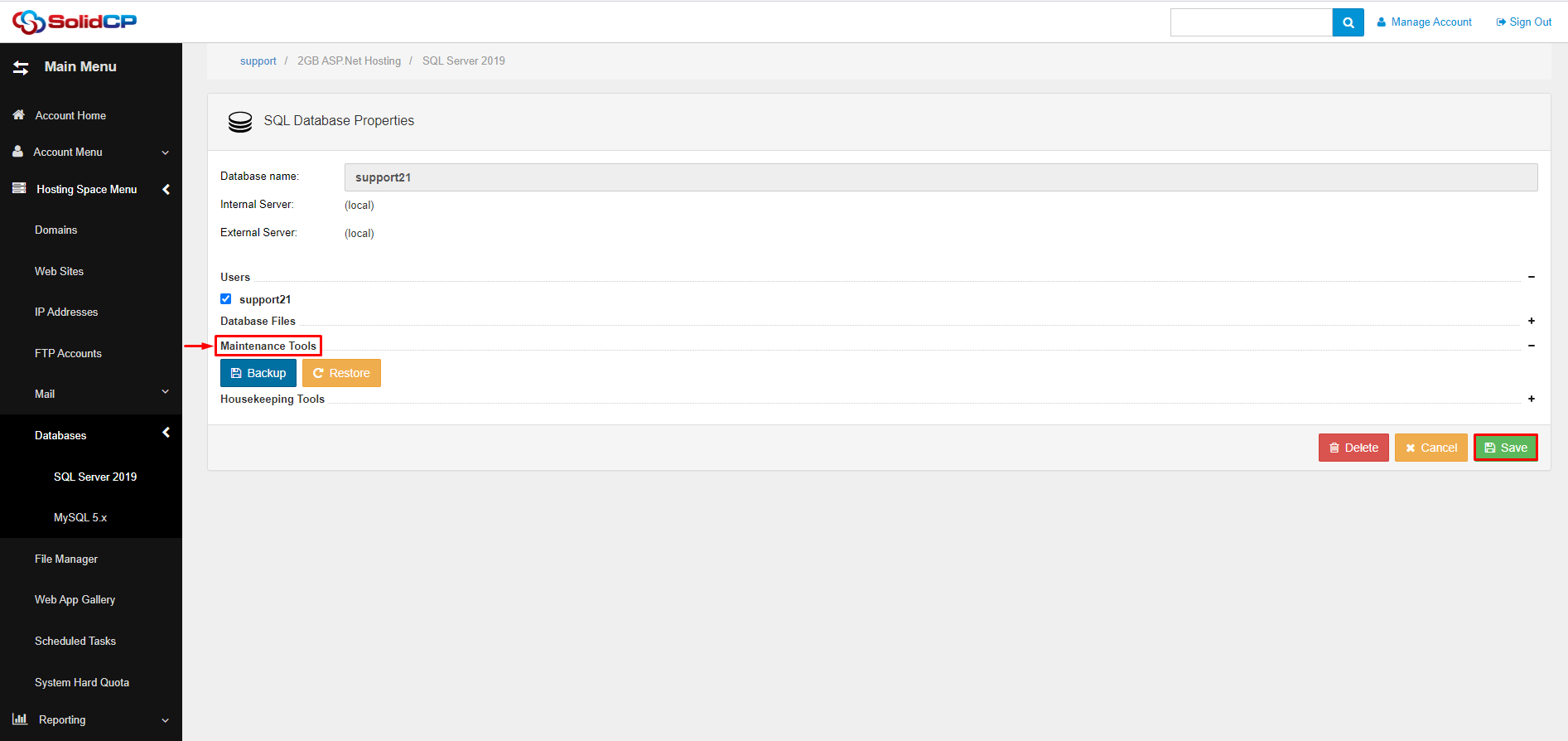
Step5: Click on the "Backup" Option to access the backup wizard.
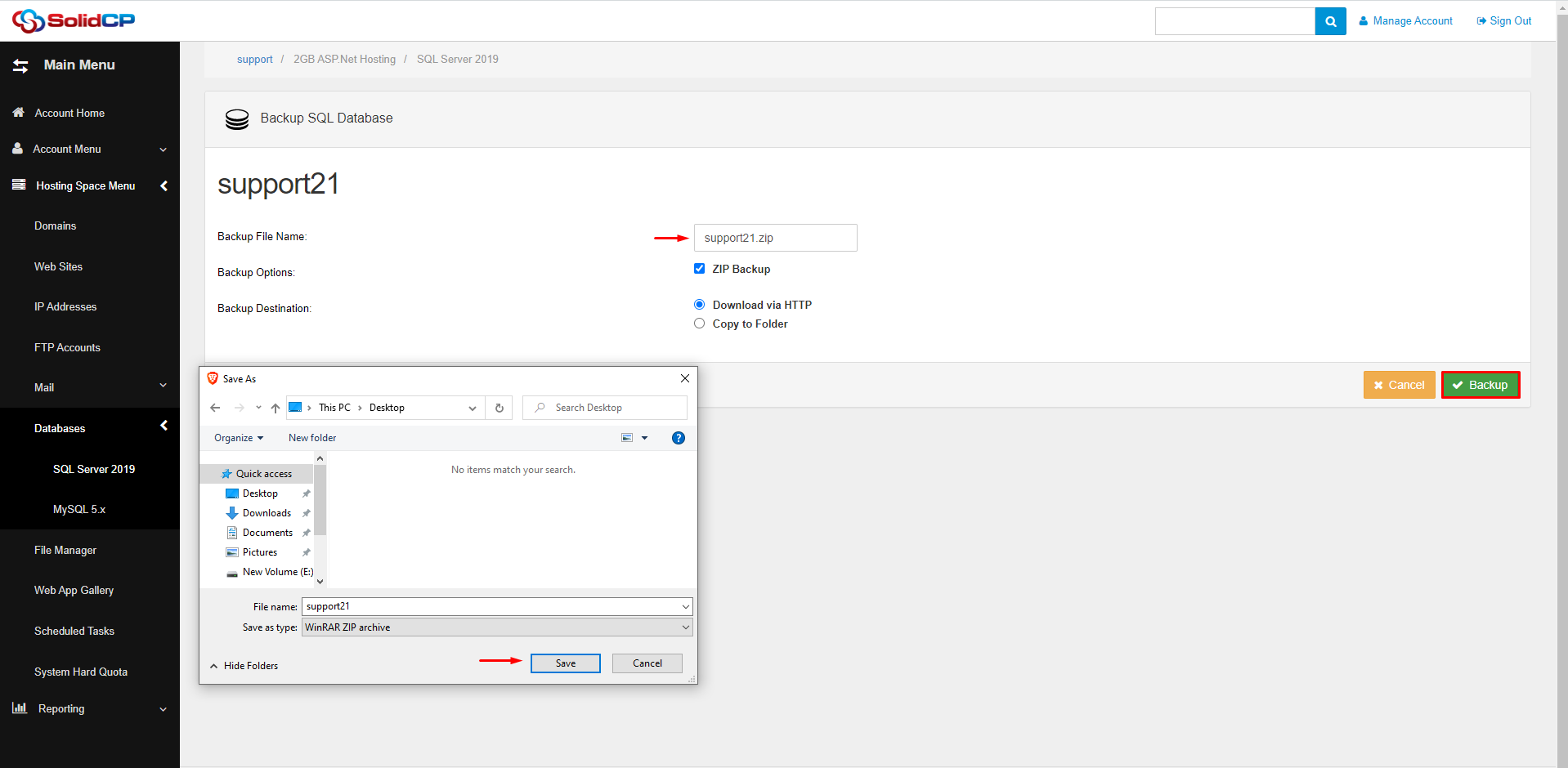
Specify the database backup file name and choose one of the following methods as per your convenience.
Database Restore
Step1: You will now see the list of MSSQL databases and select the MSSQL database that you want to Restore.
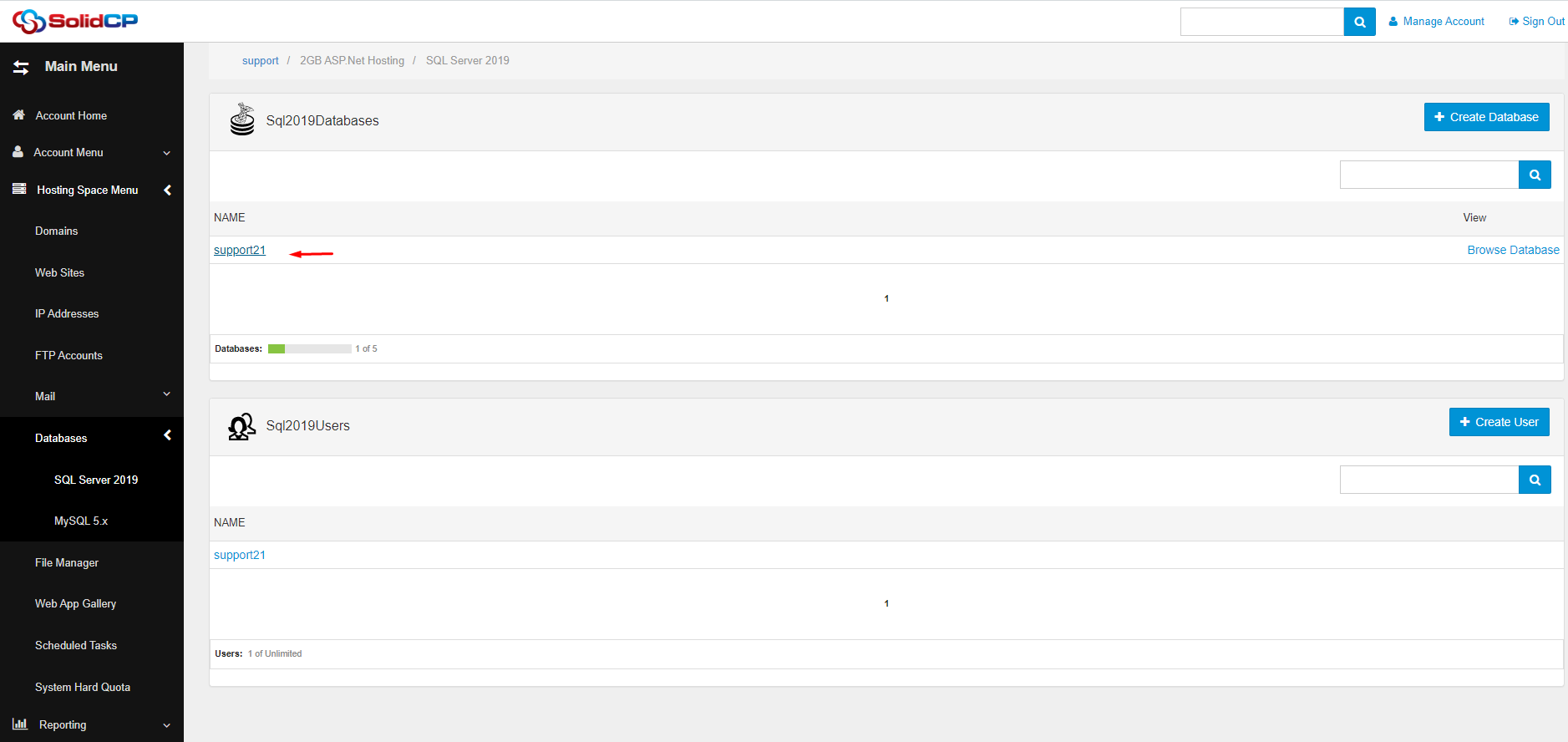
Step2: Click on the "Maintenance Tools" button and then click on "Restore".
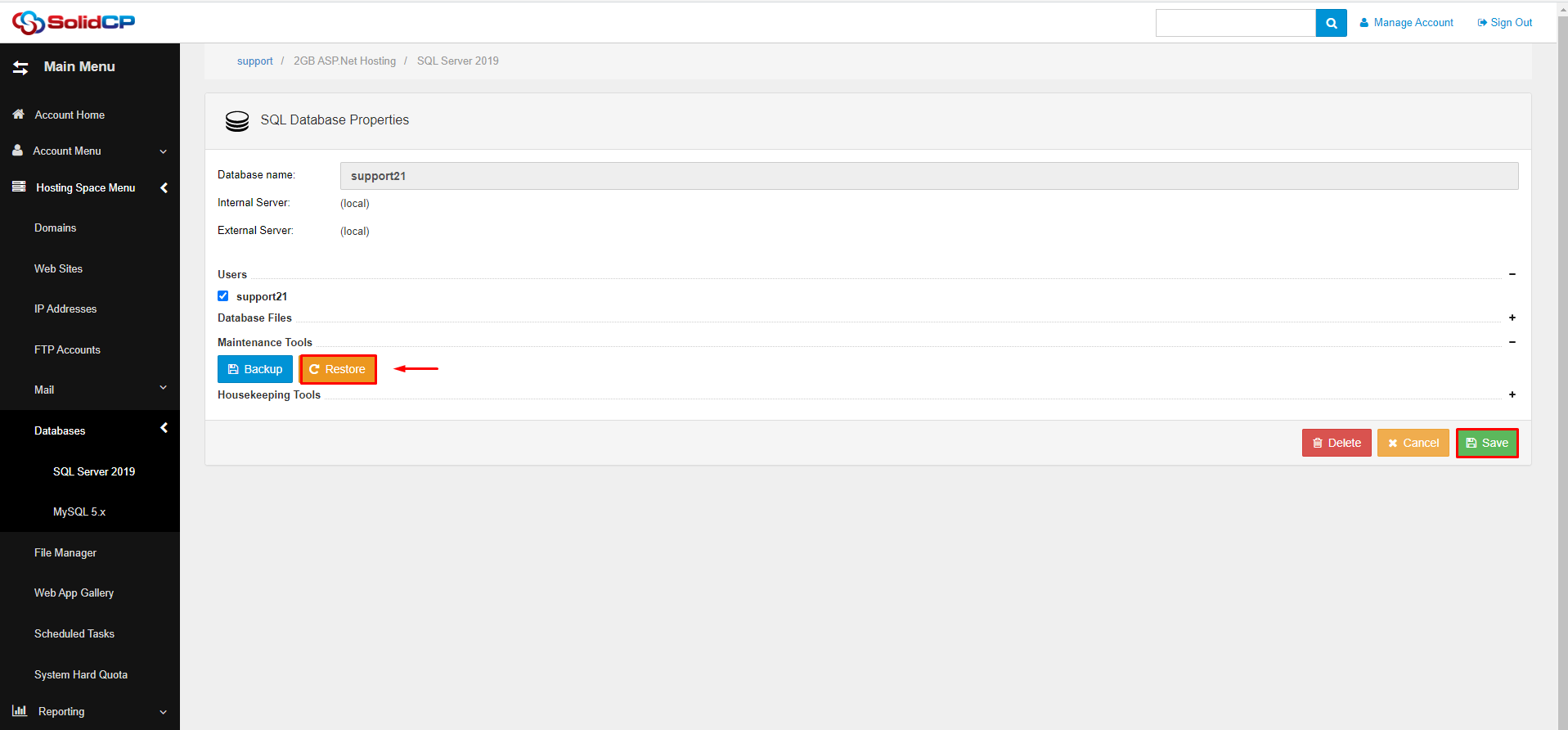
Step3: In the "Restore Database" window, select the backup file you want to restore by clicking on the "Browse" button and navigating to the backup file location on your computer.
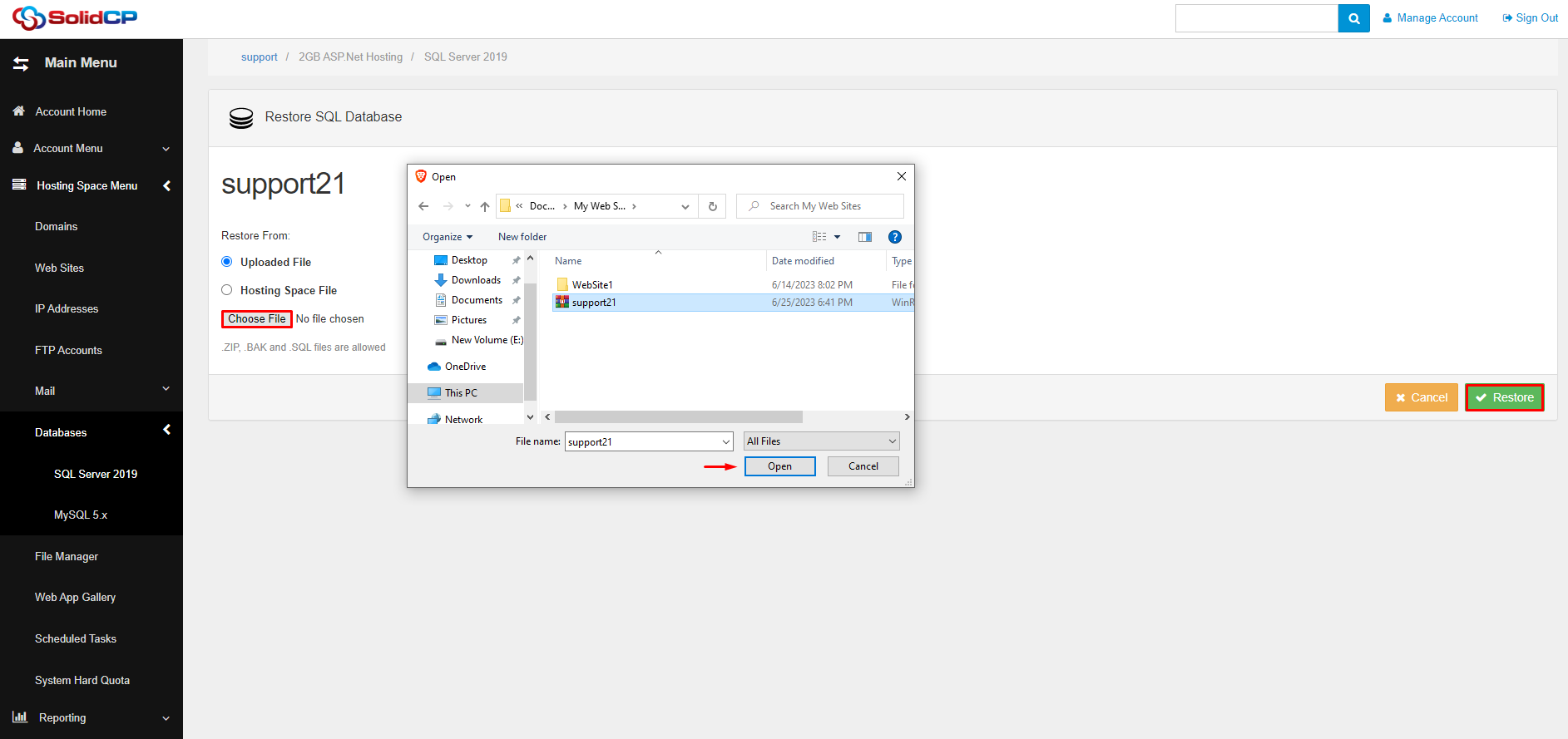
Step4: Click on the "Restore" button to start the restore process.
If you can't do it then please open a new support ticket by sending an email to support@alpha.net.bd

