To install a new operating system on your server from the alpha.net.bd client area, you follow these steps:
Step1: Login to the Alpha Net client area using your account credentials

Step2: Click this Services button
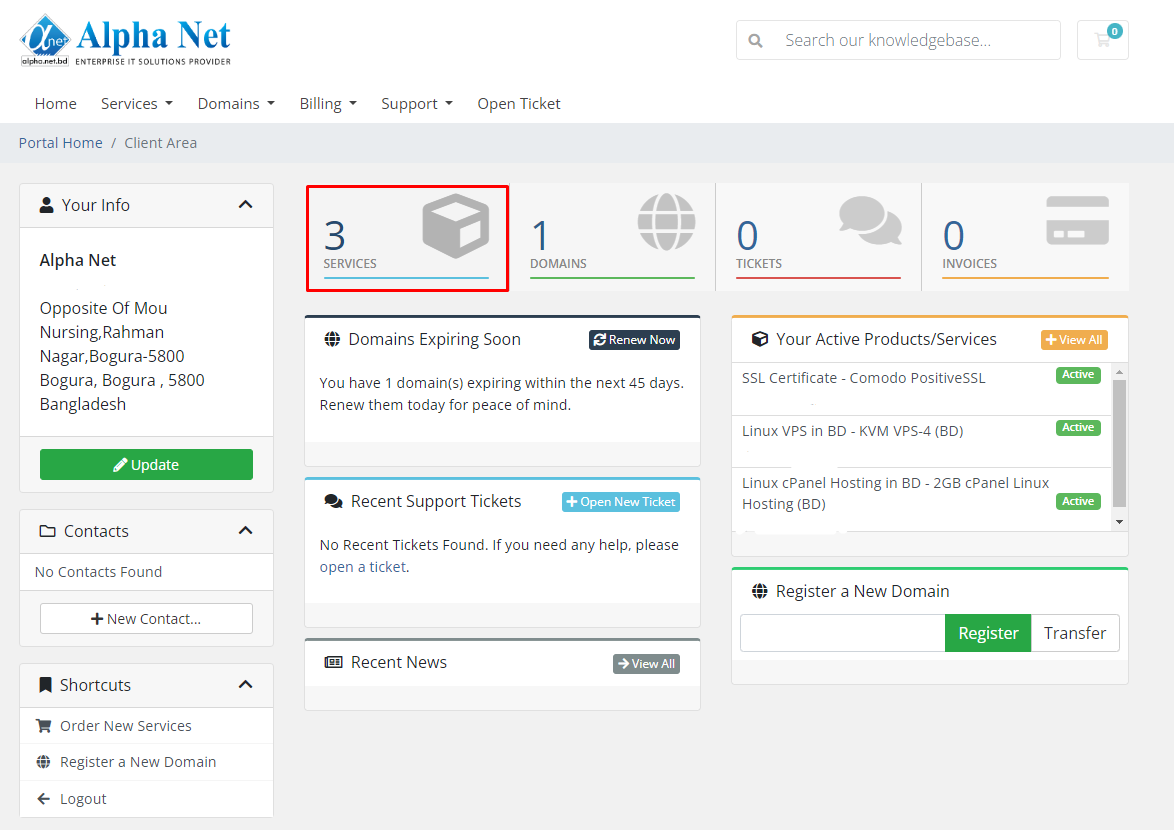
Step3: Please select your KVM VPS Service that you want to OS Install via Client Area, Then Click this Active button.
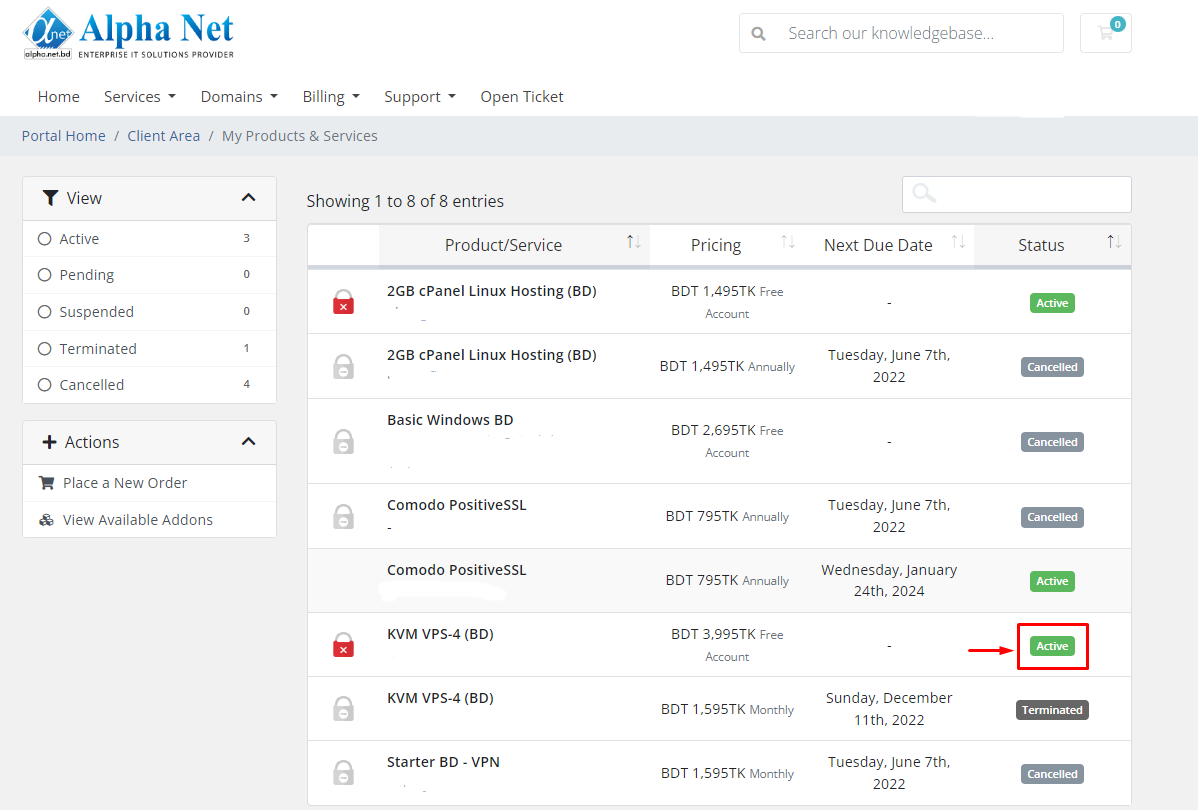
Step4: On the Server Details page, click the "Reinstall" button.+

Step5: You will be prompted to select the operating system you want to install.
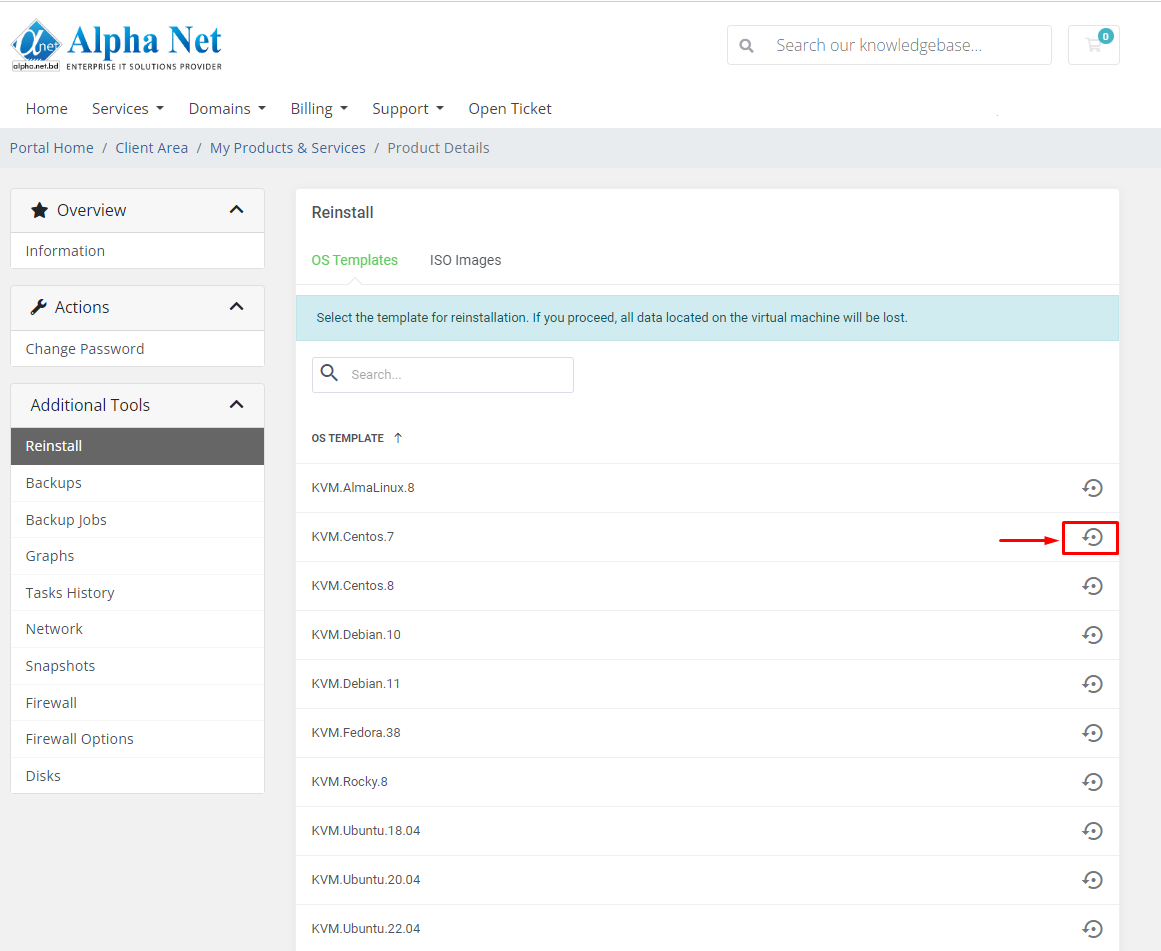
Choose the operating system you want to install and click the "Reinstall" button.
Operating System:
- AlmaLinux.8
- Centos.7
- Centos.8
- Debian.10
- Debian.11
- Fedora.38
- Rocky.8
- Ubuntu.18.04
- Ubuntu.20.04
- Ubuntu.22.04
Step6: Note that the password you use during operating system installation is your server login credentials.
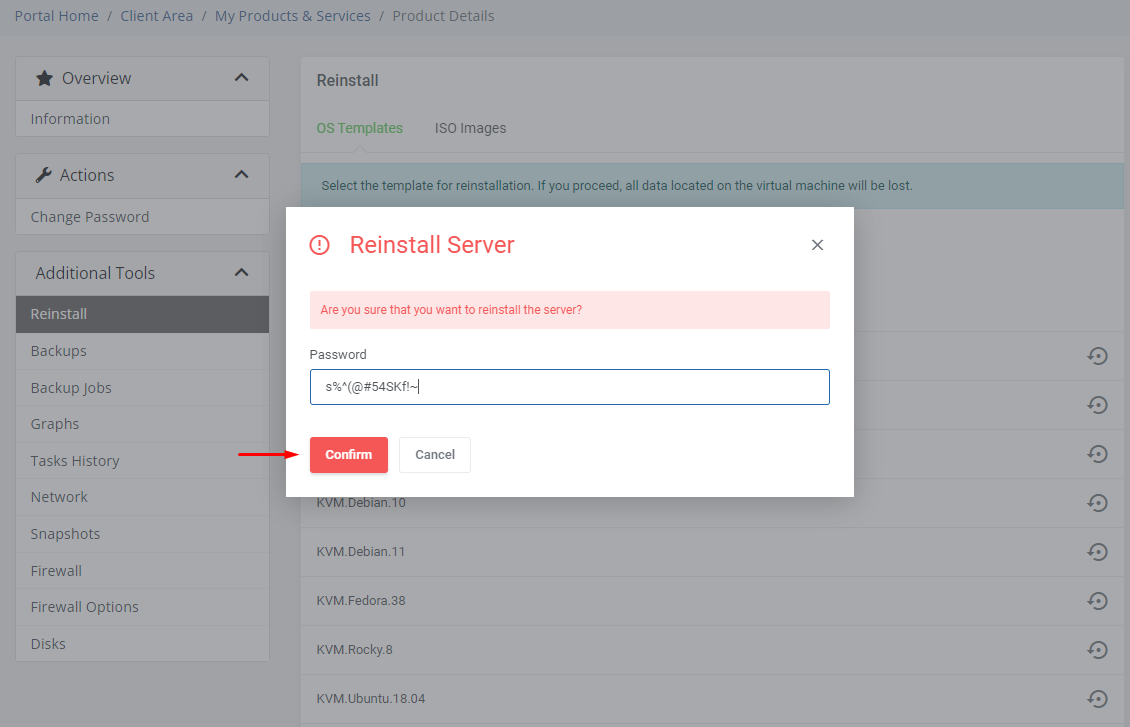
You can easily monitor server uptime, disk space, hostname, CPU Usage, memory, server reboot, IP address and Status from the Alpha Net client area, which you can monitor Information from Additional Tools
Warning: If you shut down your server from the shutdown option, you will not be able to turn it on again, so if necessary, open a ticket from your account.
Congratulations!! Now you know how to install and monitor operating systems on your virtual server

