To reset your KVM VPS Server Password from the Alpha Net client area, you follow these steps:
Step1: Login to the Alpha Net client area using your account Credential

Step2: Click this Services button
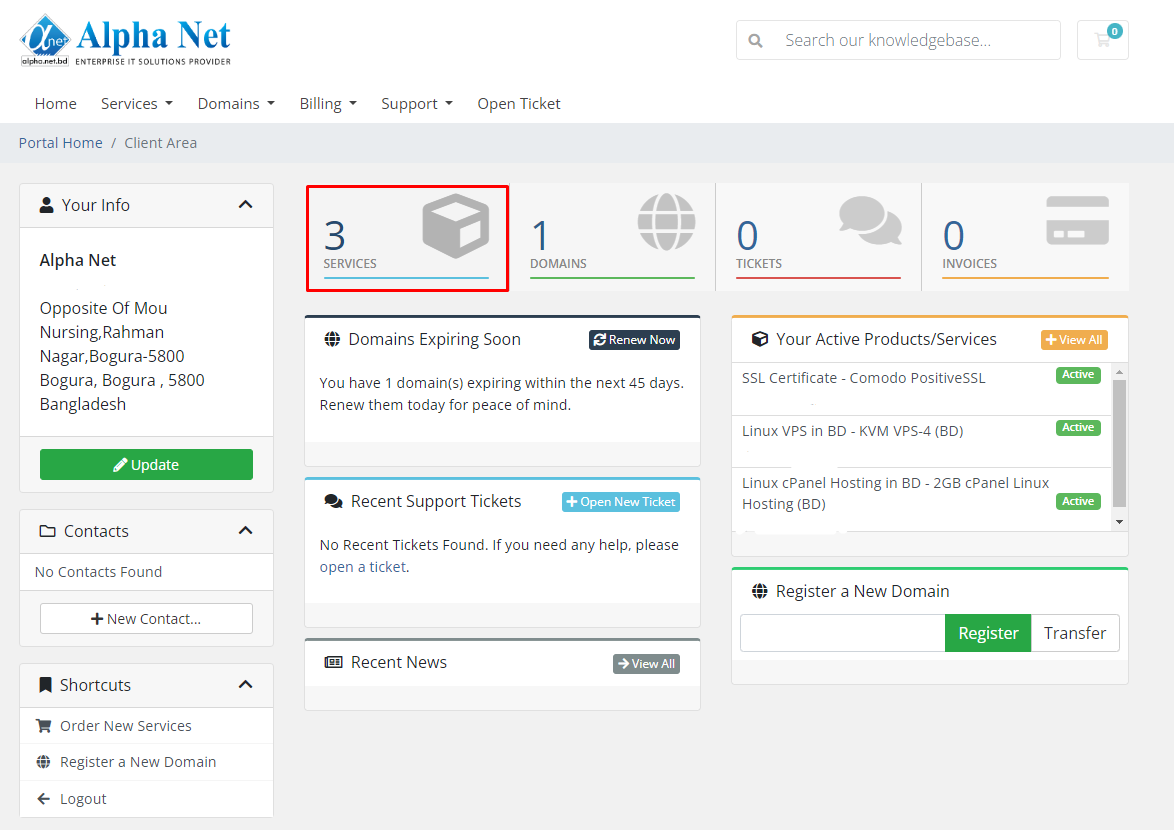
Step 3: Select the KVM VPS Service that you want to Password Change via Client Area, Then Click this Active button.
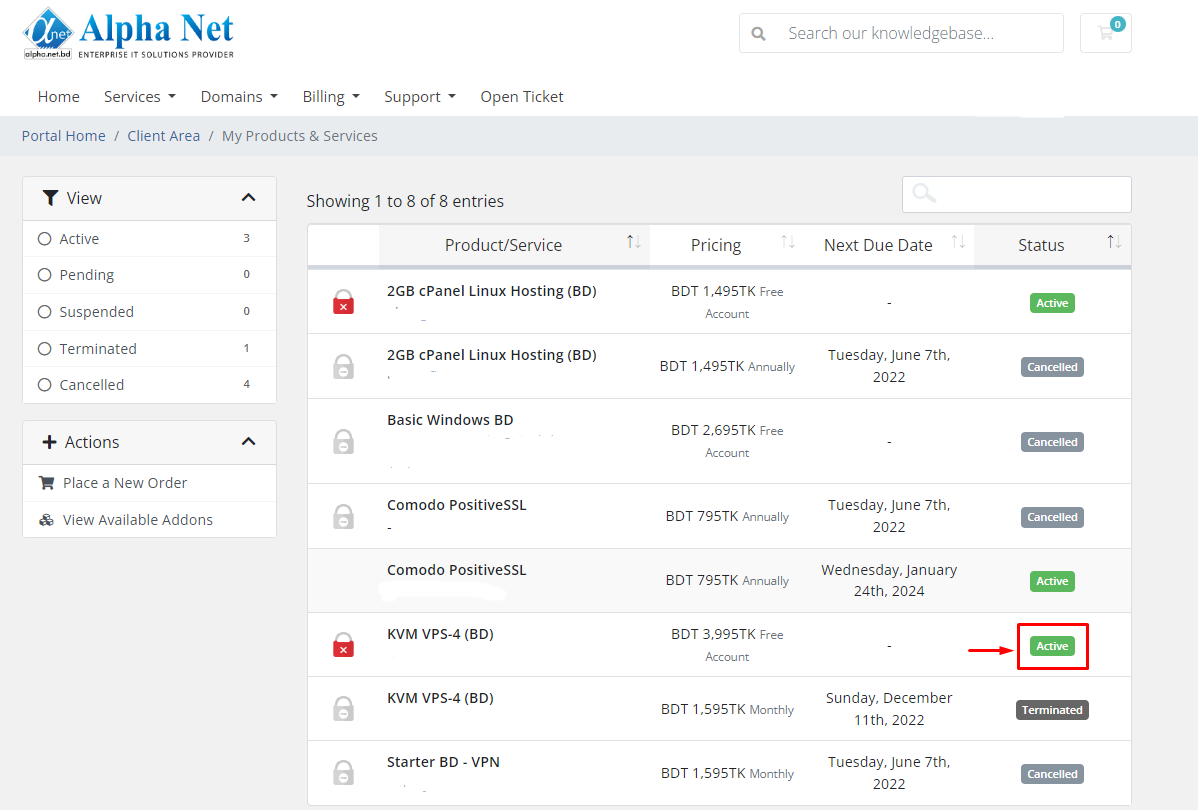
Step 4: From the left-hand side panel click on the Change Password option.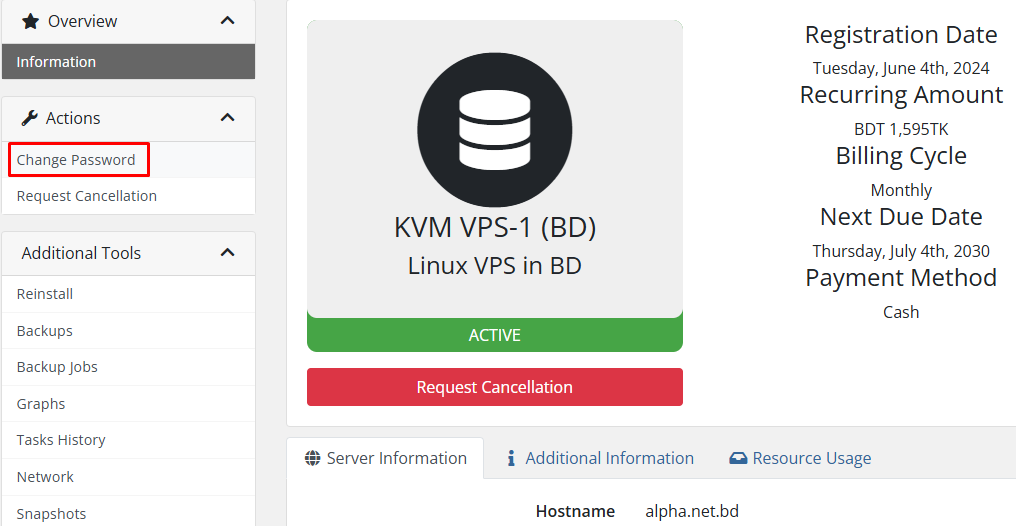
Step 5: Enter the new password and retype it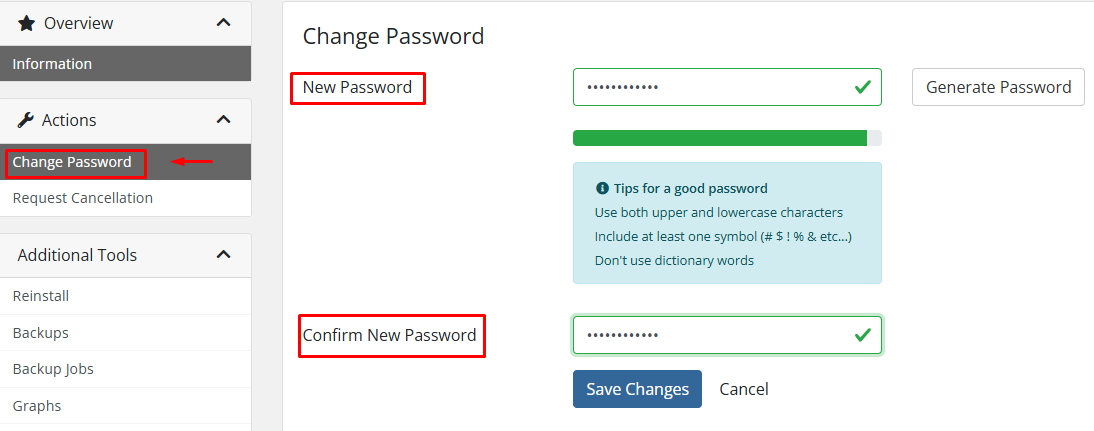
Step 6: Click on the Save changes button
Step 7: After change the password of the VPS server, the VPS server must be Stop and then Start again
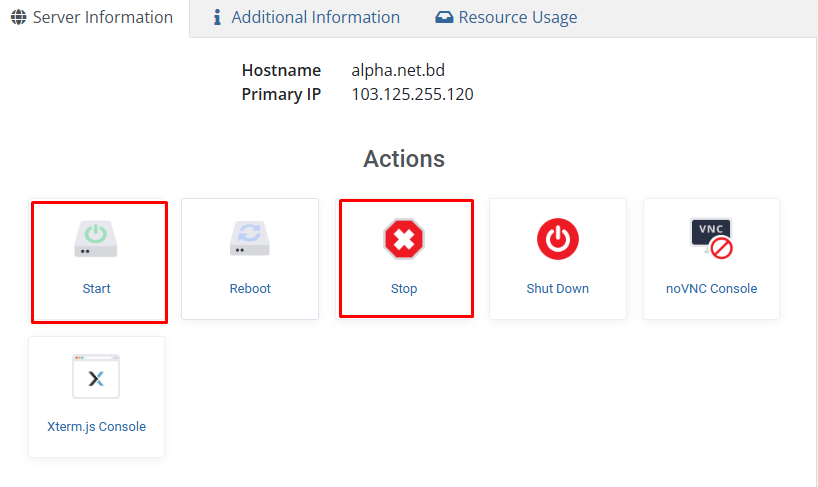
Step 8: One the Server Stop and start then find the Server Information page, click the "noVNC Console " button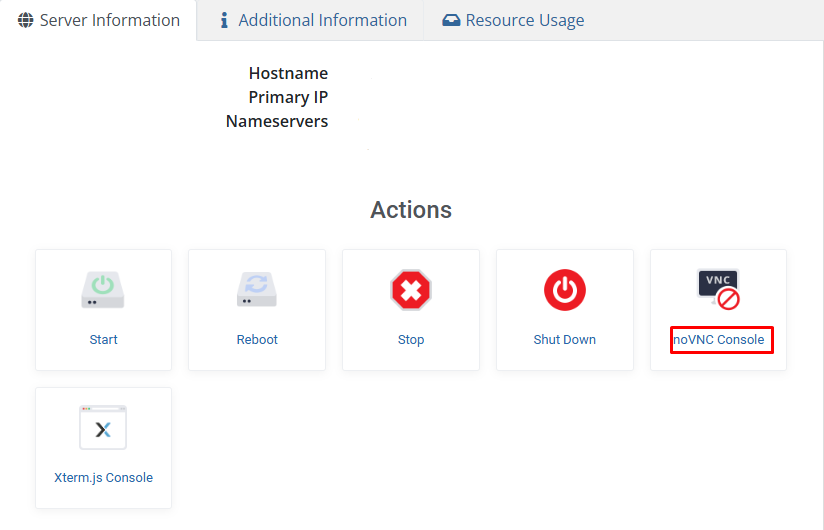
Step 9: When you click on the 'noVNC Console,' a small new window will automatically open, and you can now access your server
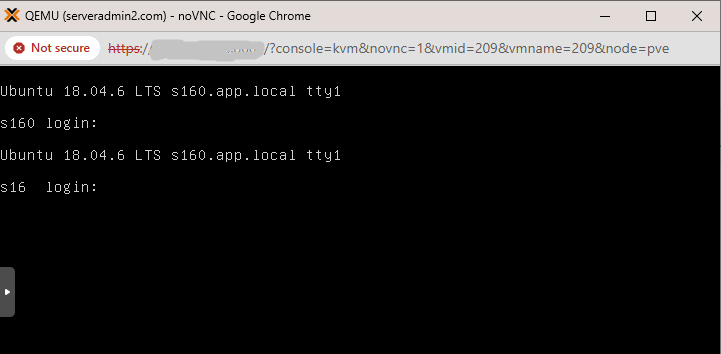
The list of the most Powerful VPS servers here

