Step 1. Download the Open VPN Connected App from the iPhone App Store.
Step 2. Install the downloaded OpenVPN Connect app on your iPhone device.
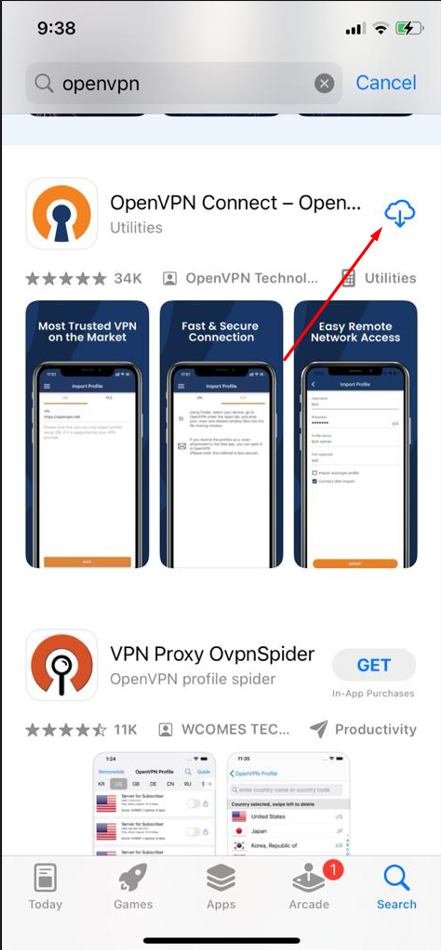
Step 3. The OpenVPN Connect and select Allow as shown below:

Step 4. The OpenVPN Connect and select the Agree button as shown below:
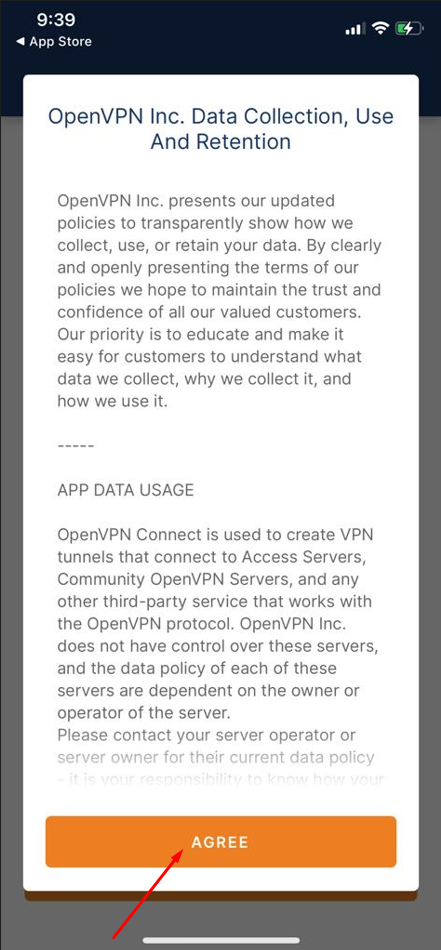
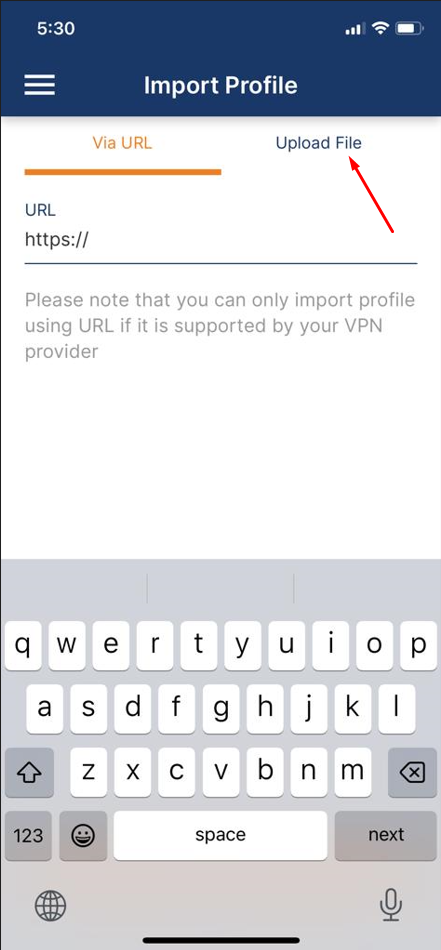
Step 5. Select the open VPN file from the downloaded location on the iphone and click the "upload" button.
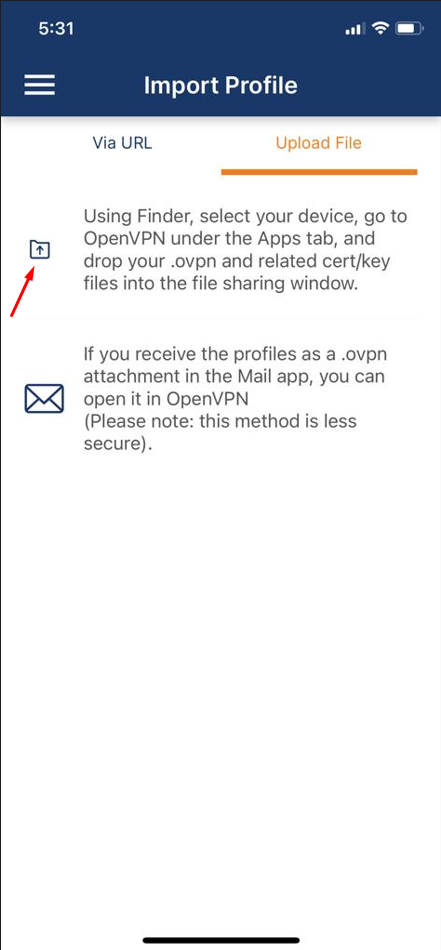
Step 6. Tap the File tab and select the location of the file. Here it is stored in the Internal Storage folder. Select the folder where the OVPN files are saved. Here it is in the Download/serverListUDP folder:
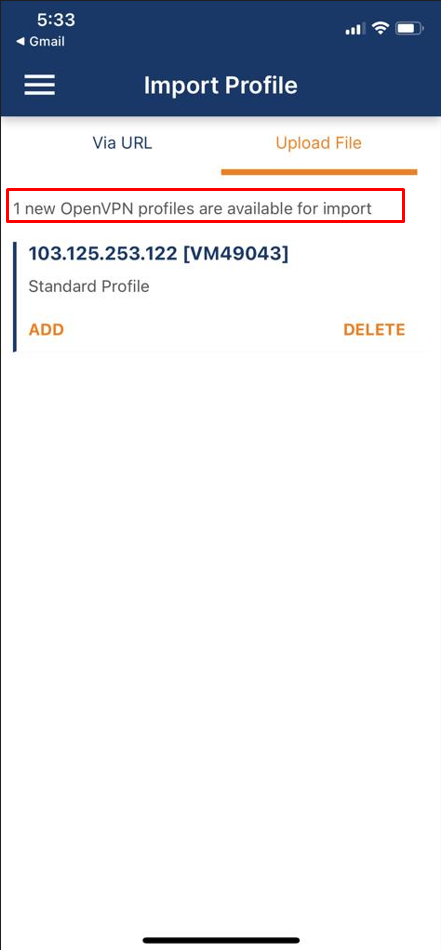
Step 7. Once the profile is successfully Uploaded file, you will reach the Imported Profile. Provide your Open VPN Server Hostname and check the Save password button to enable the Password field. Enter your OpenVPN password and tap the Add button. Open VPN username and password are available in the VPN Account panel. type the password received with the Open VPN Configuration file via email.

You will be connected to Open VPN through the OpenVPN Connect app as shown below. Your connection status will be displayed under the Connection Stats.
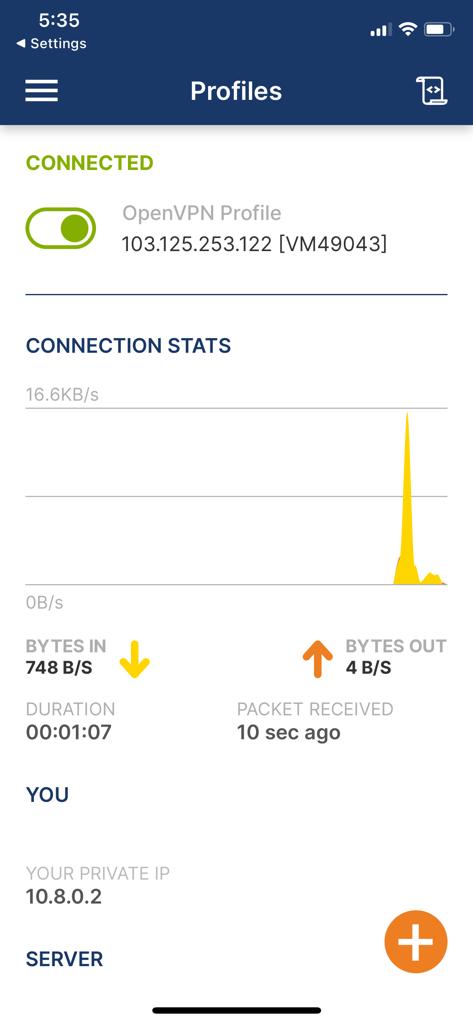
Note: If you haven't received a configuration file in your inbox, please check your spam filter., or open a ticket to "support@alpha.net.bd" from your registered email.
Congratulations !! Now you know how to set up Open VPN Connect.

