After purchasing VPN service from Alpha Net you will immediately receive the VPN configuration file via your registered email.
Step 1: Download Open VPN
Go to the https://openvpn.net/client/ search and download the OpenVPN Software.
Step 2: Install Open VPN
Open VPN must be installed after download and first open the Software a new window will appear to "AGREE" there
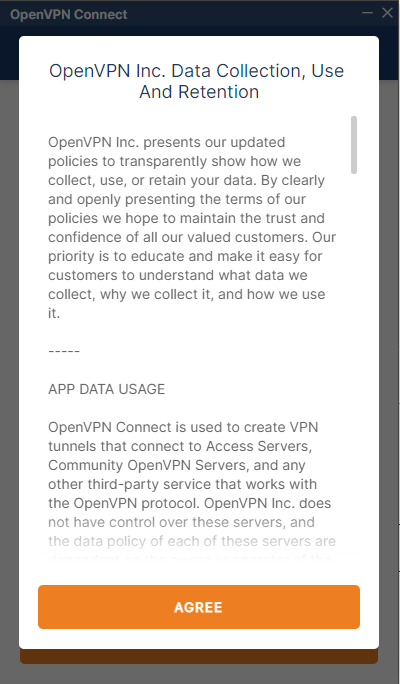
Step 4. File Upload
After profile creation permission click on the "BROWSE" option to upload the Open VPN file.
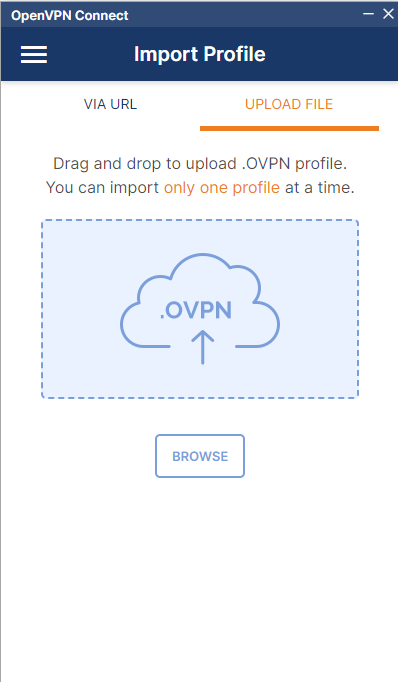
Select the open VPN file from the downloaded location on the Computer and click the "Open" button.
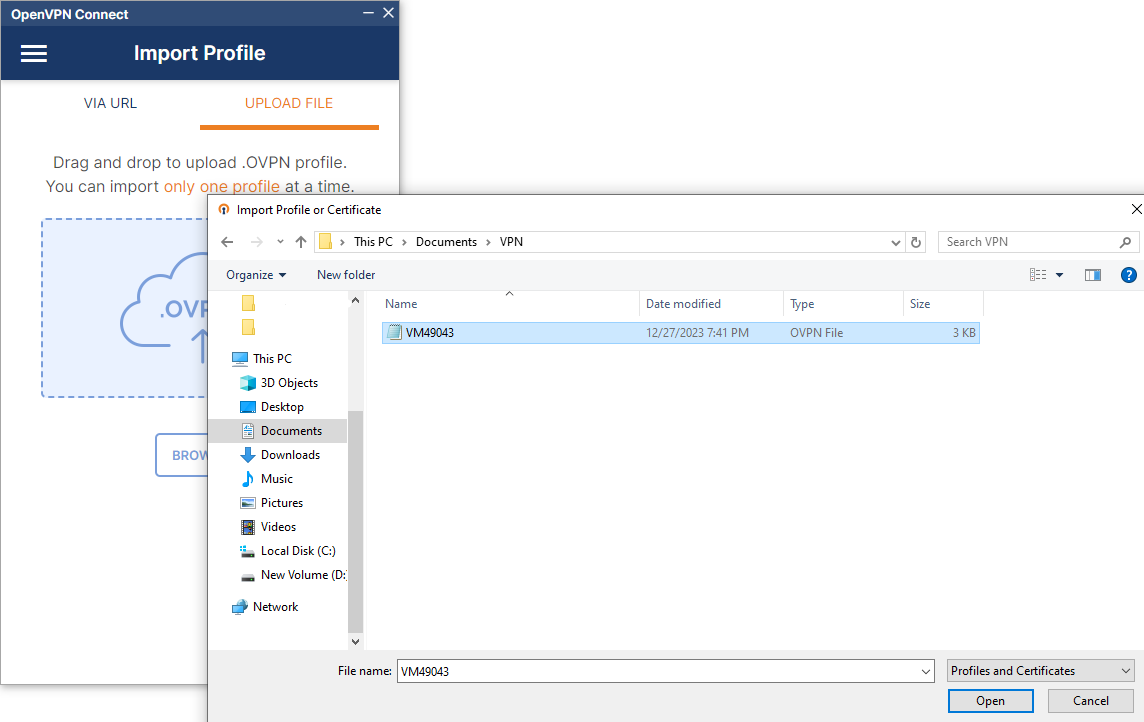
Step 5: Connection
After uploading the open VPN file, check the Save Private Key Password option and type the password received with the Open VPN Configuration file via email.
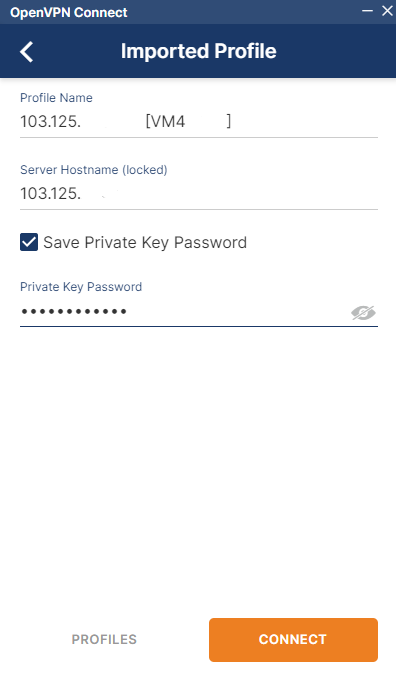
If you follow the above process correctly you will see the profile name, server hostname and connection request information. Finally, click the "OK" button for the connection request
Step 6: You will see the connection status as per the screenshot shown below.
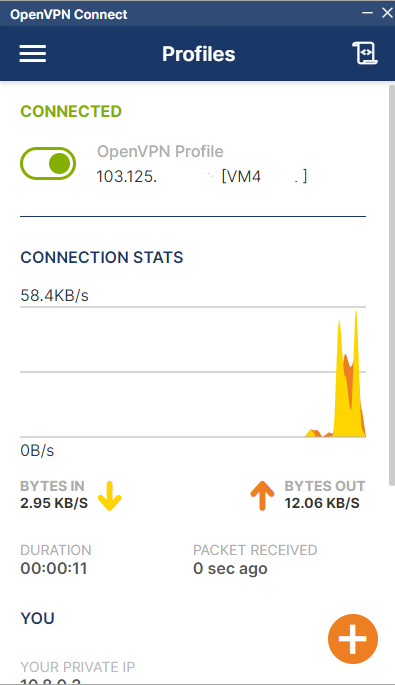
Note: If you haven't received a configuration file in your inbox, please check your spam filter., or open a ticket to "support@alpha.net.bd" from your registered email
Congratulations !! Hope you were able to set up Open VPN by following this procedure

