After purchasing VPN service from Alpha Net you will immediately receive the VPN configuration file via your registered email.
Step 1: Download Open VPN
Go to the Google Play Store search and download the OpenVPN App.
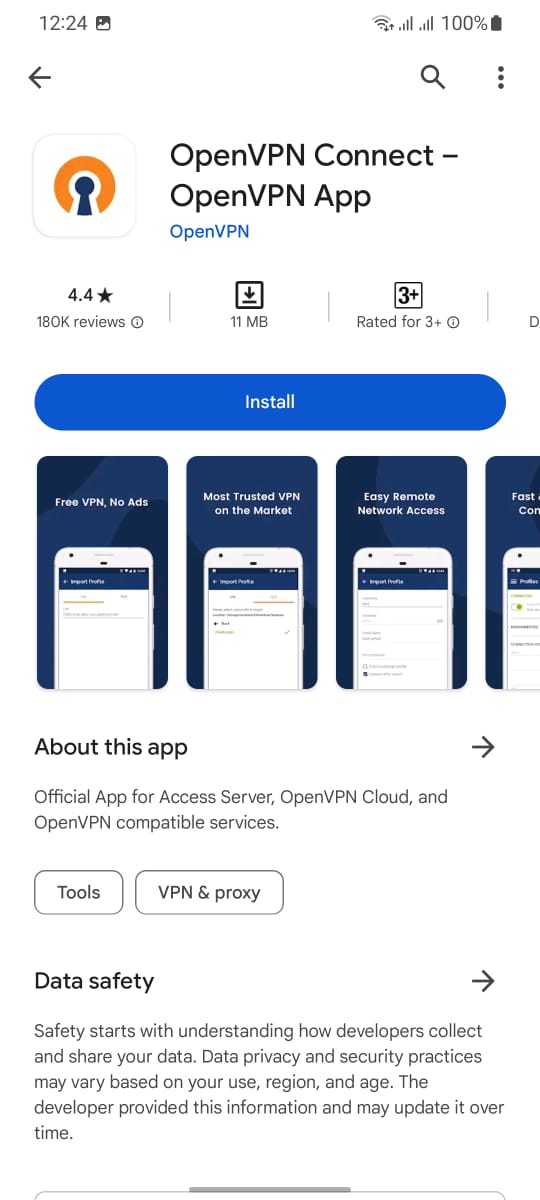
Step 2: Install Open VPN
Open VPN must be installed after download and first open the app a new window will appear to "AGREE" there

Step 3: .ovpn profile create
A .ovpn profile should be created from the Upload file option. If you click on the Upload file option, a .ovpn profile will appear in a new window and you should click the "OK" button there.
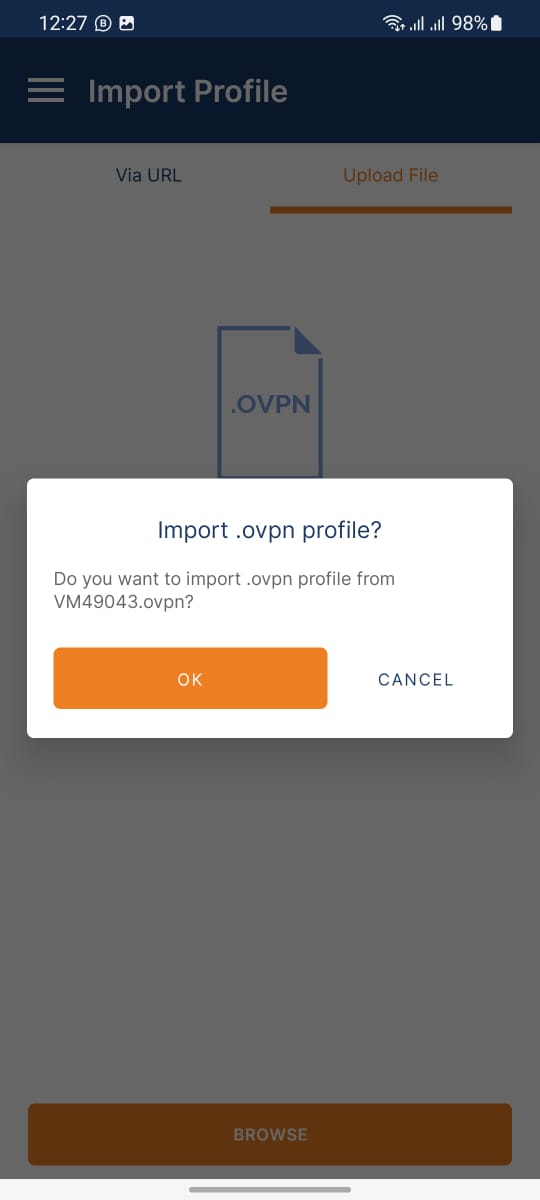
Step 4. File Upload
After profile creation permission click on the "BROWSE" option to upload open VPN file.
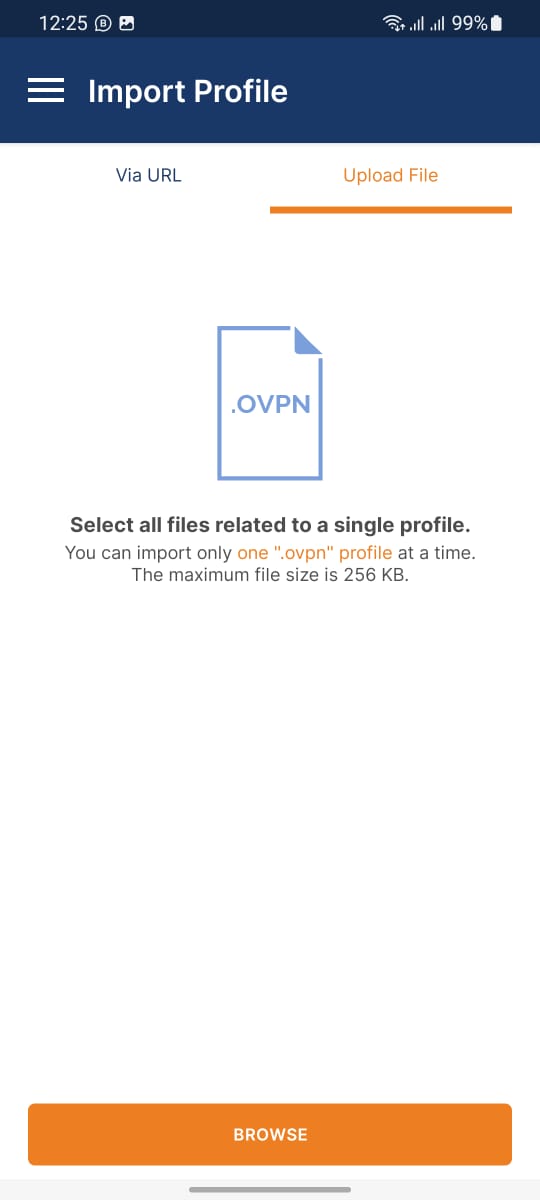
Select the open VPN file from the downloaded location on the phone and click the "upload" button.
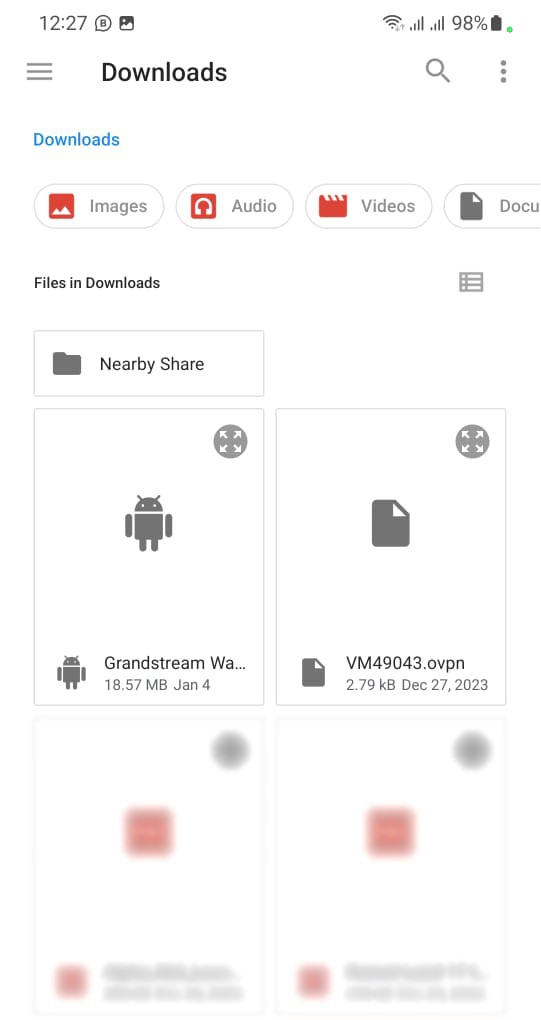
Step 5: Connection
After uploading the open VPN file, check the Save Private Key Password option and type the password received with the Open VPN Configuration file via email.
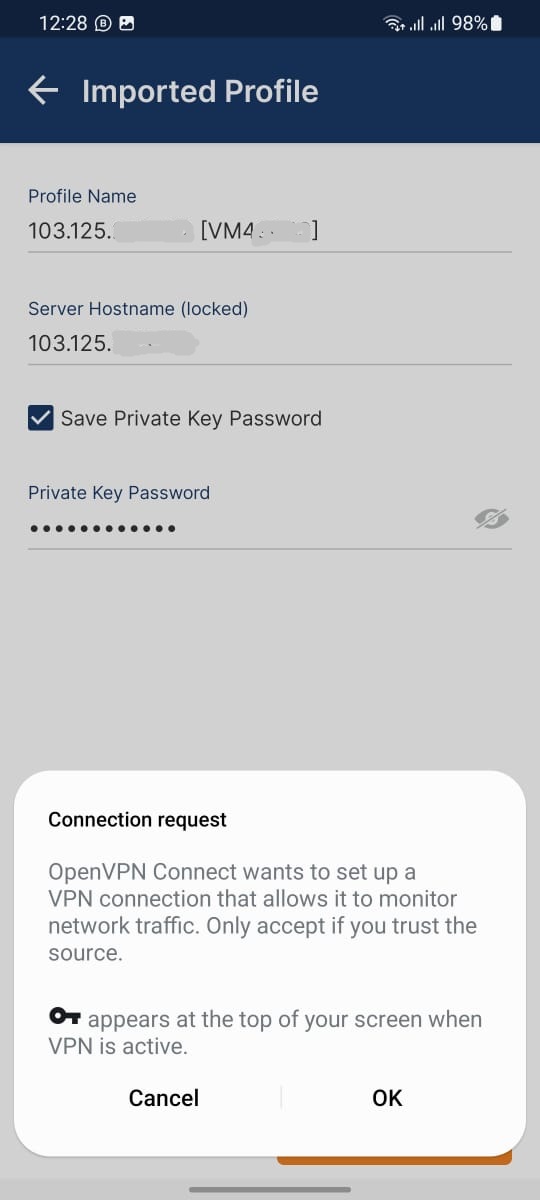
If you follow the above process correctly you will see the profile name, server hostname and connection request information. Finally, click the "OK" button for the connection request
Step 6: You will see the connection status as per the screenshot shown below.
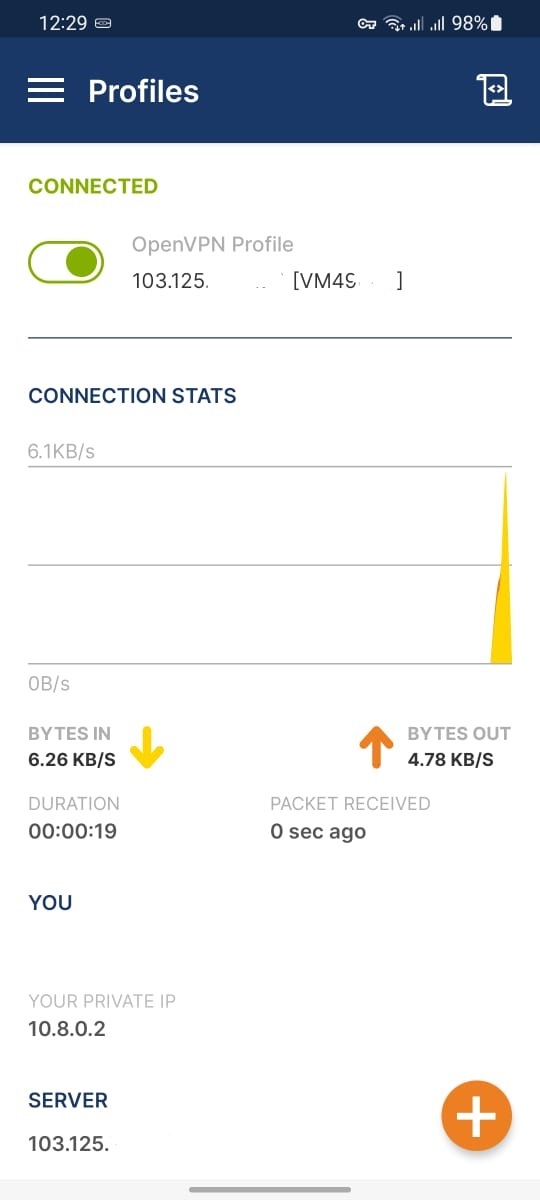
Note: If you haven't received a configuration file in your inbox, please check your spam filter., or open a ticket to "support@alpha.net.bd" from your registered email
Congratulations !! Hope you were able to setup Open VPN by following this procedure

