How to Setup Webmail on Android Phone
Open the Gmail app on your Android Phone.
Select "Settings" from the menu.
Tap on the "Add account" option.
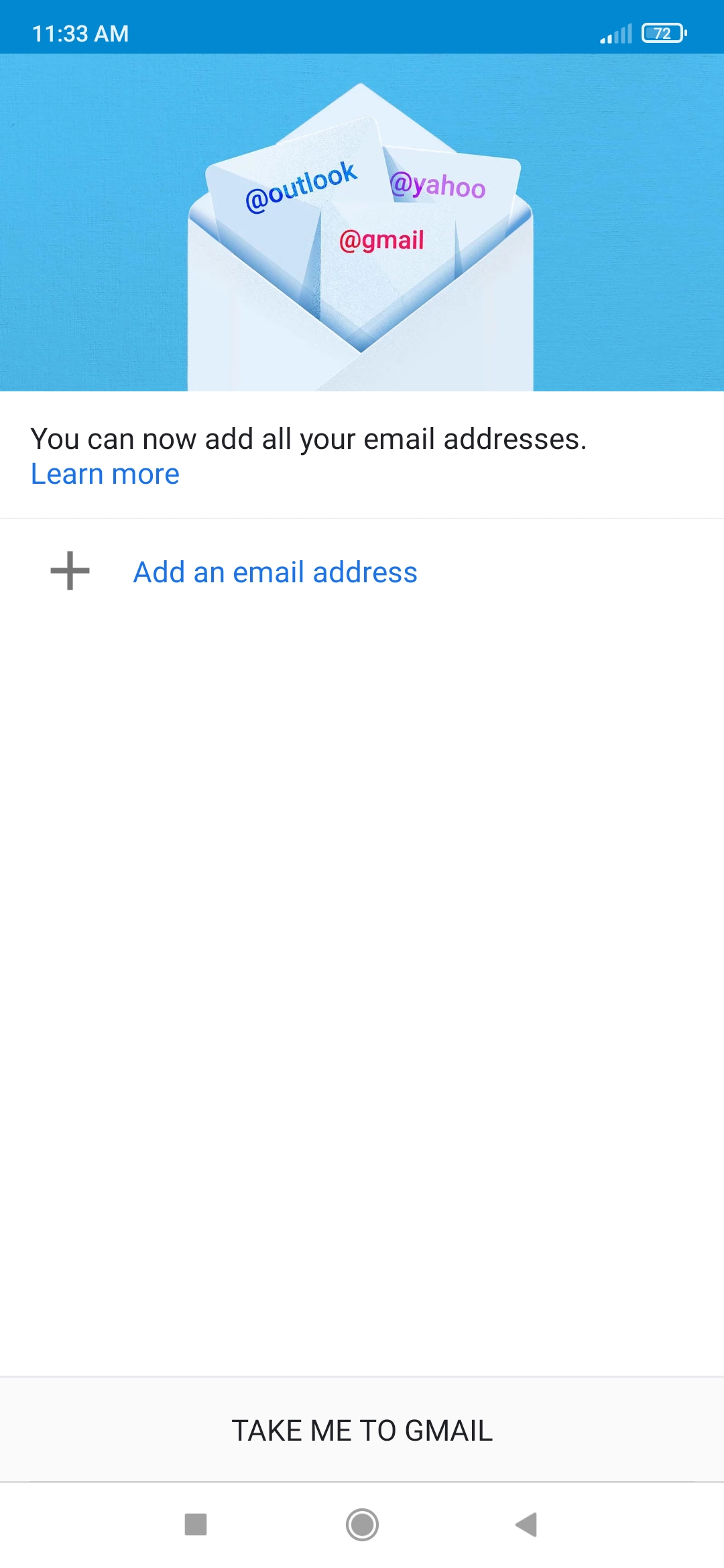
Select "Other" from the list of available account types.
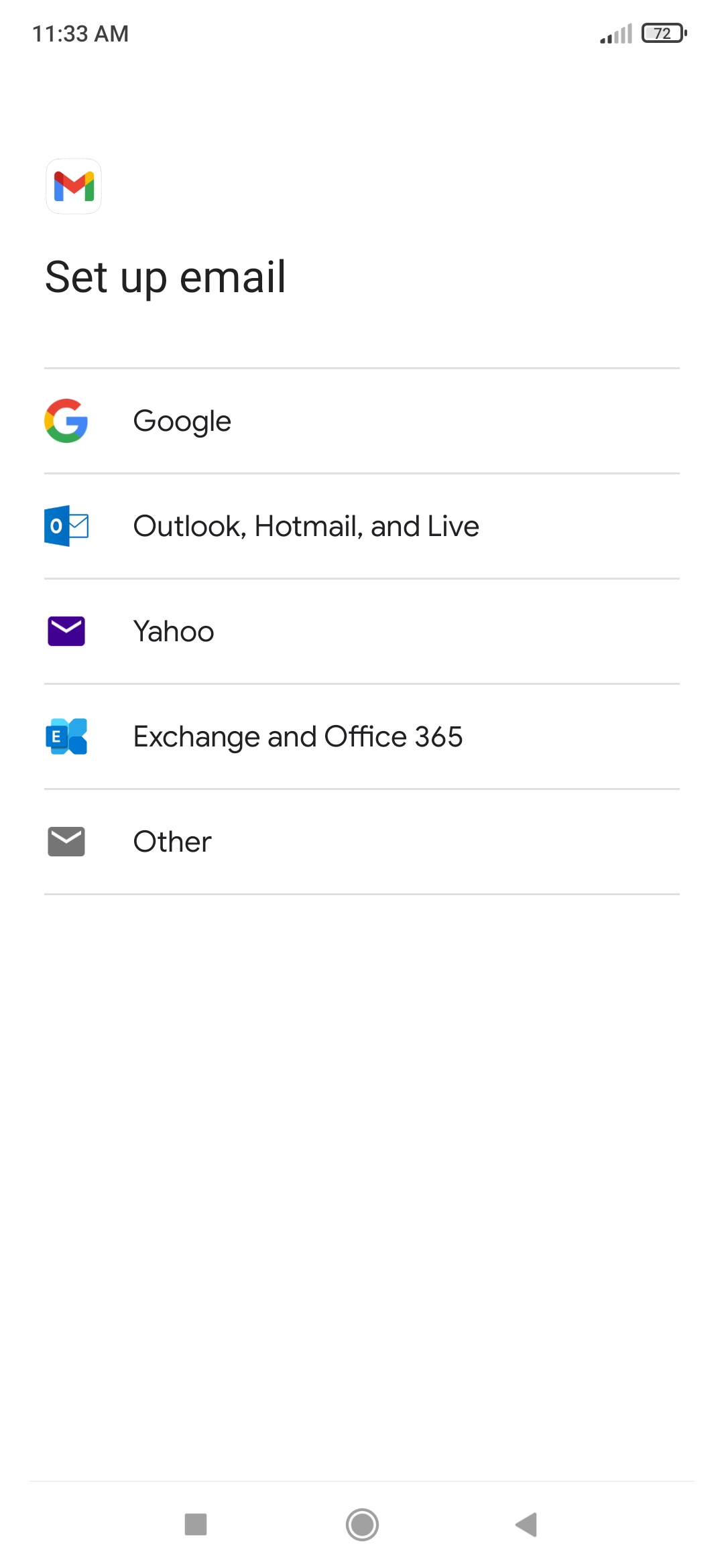
Enter your full email address and tap "Next".
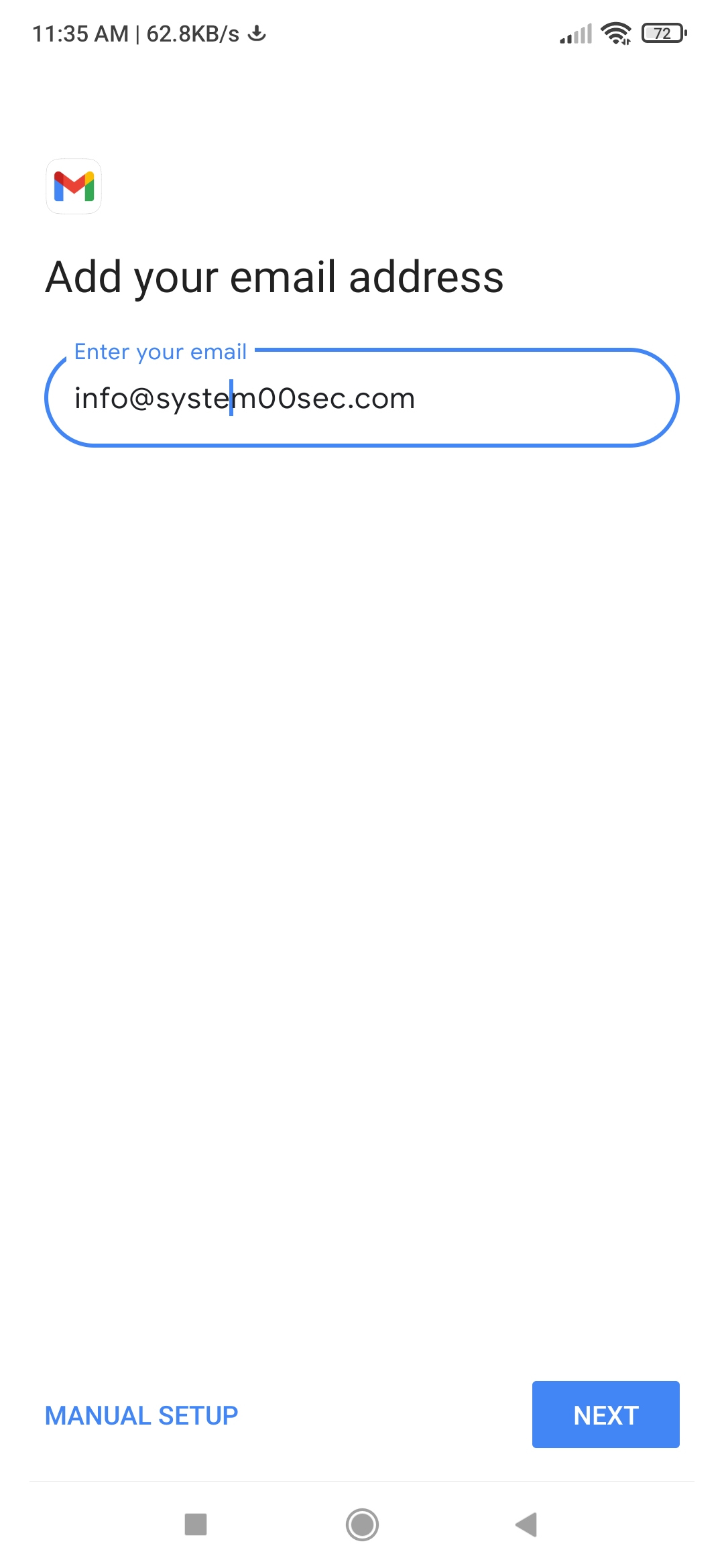
We are selecting " Personal (IMAP/POP)" as the account type.

Enter your email password and the “Next" tap.
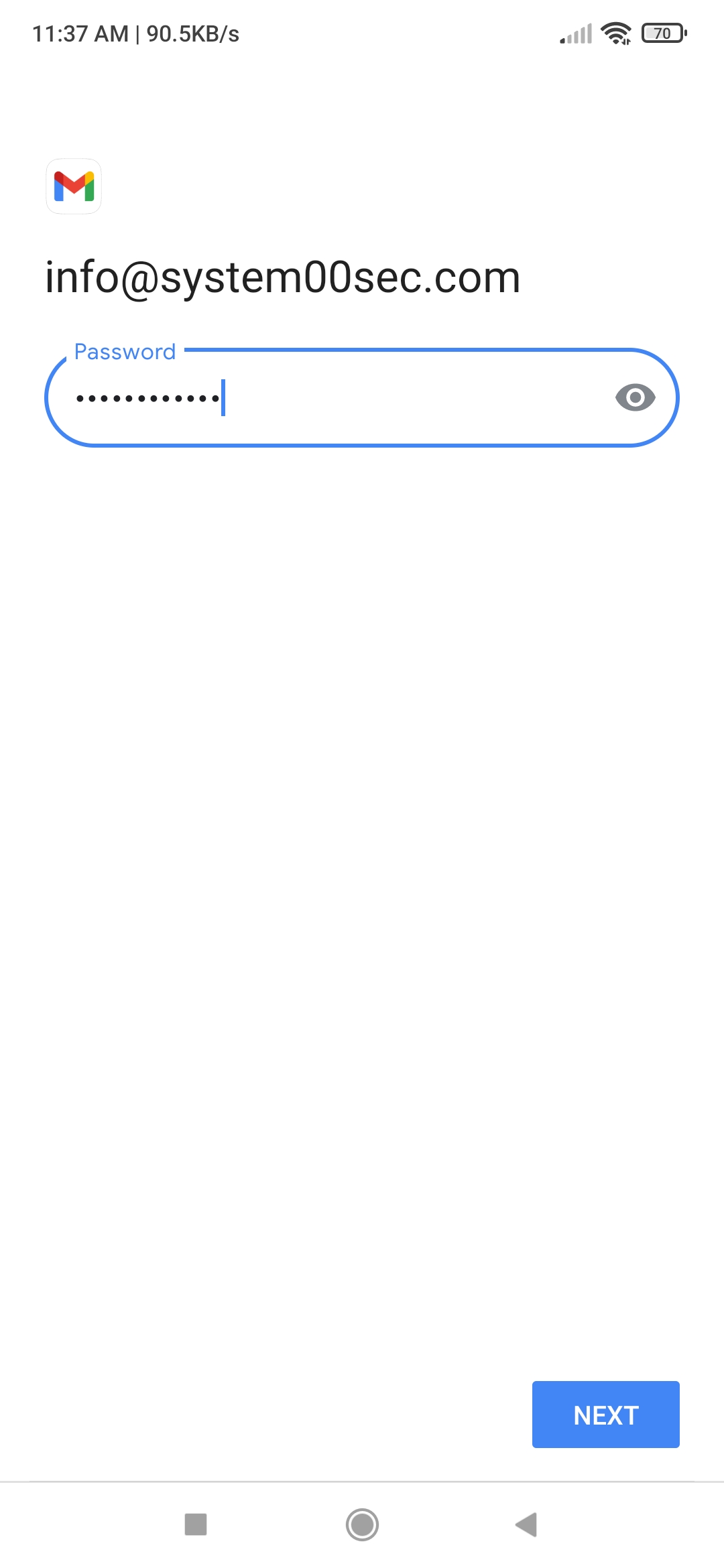
Enter the incoming server settings.
IMAP Account Settings
Incoming mail section
- Server: mail.yourdomain.com
Port: IMAP=993, POP3=995 (SSL/TLS)
Encryption method:143 (none)

Outgoing mail section
Server: mail.yourdomain.com
Port: 465,587 (SSL/TLS)
Encryption method: 25(none)
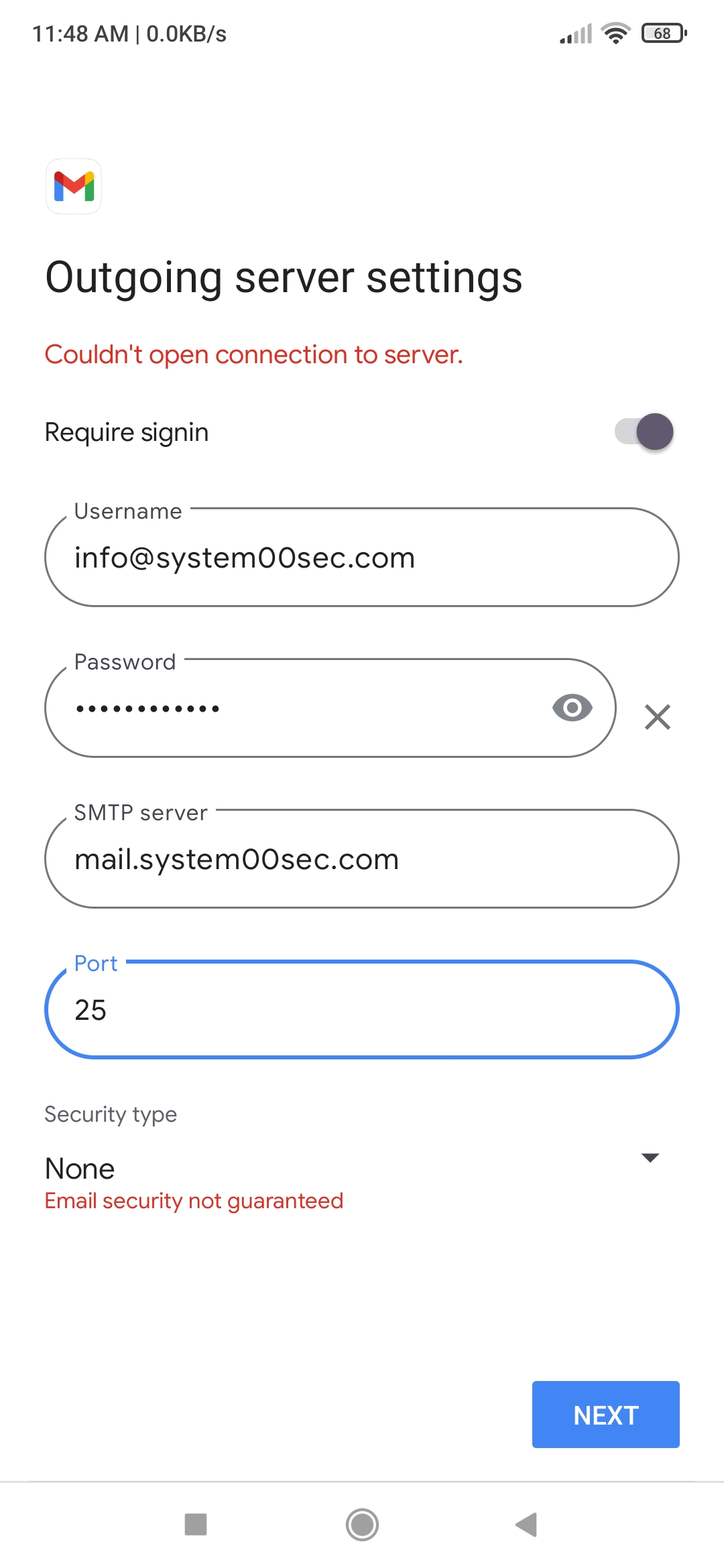
Tap "Next".
Customize any additional account settings as needed, such as sync settings, notifications, or signatures.
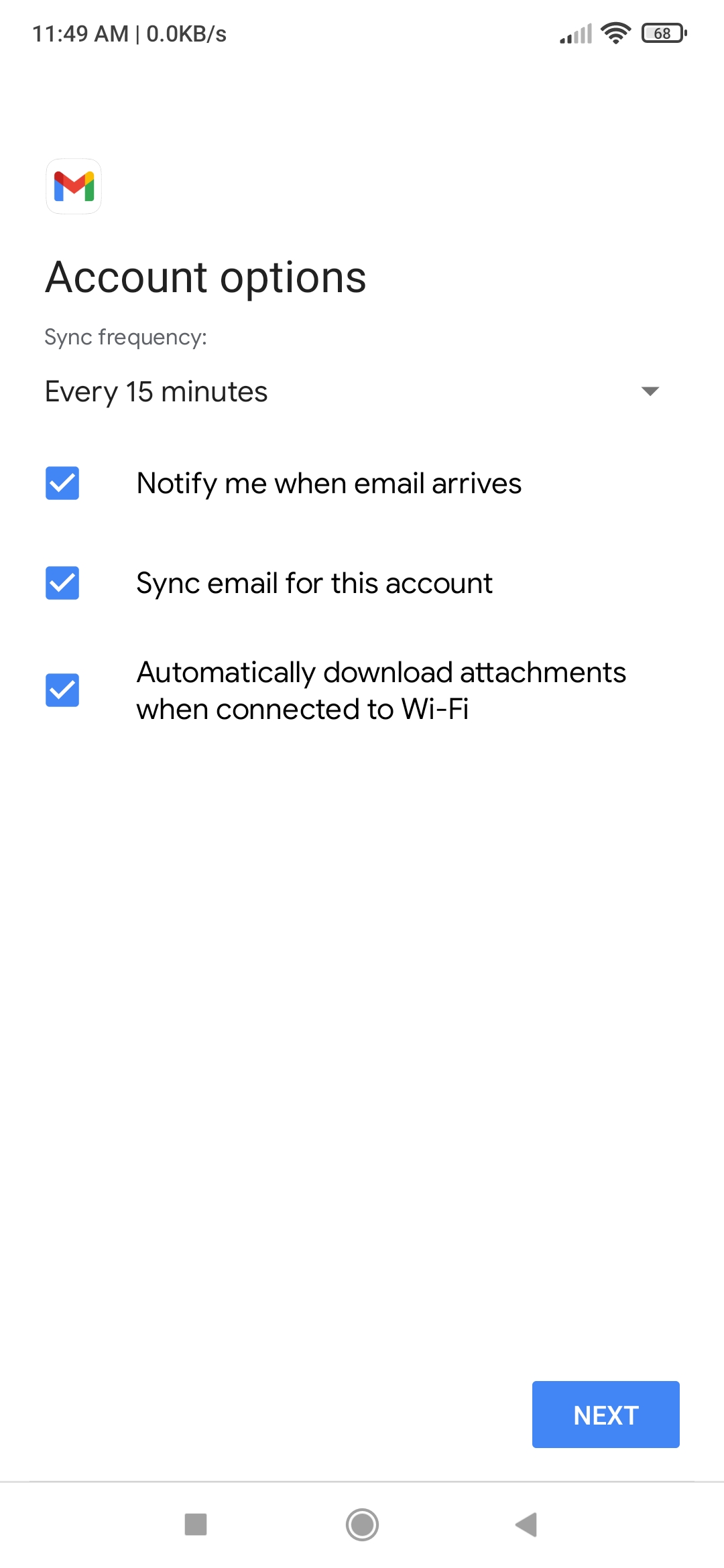
Tap "Next".
Enter a name for the account, which will be used to identify the account in the Gmail app.

Tap "Done".
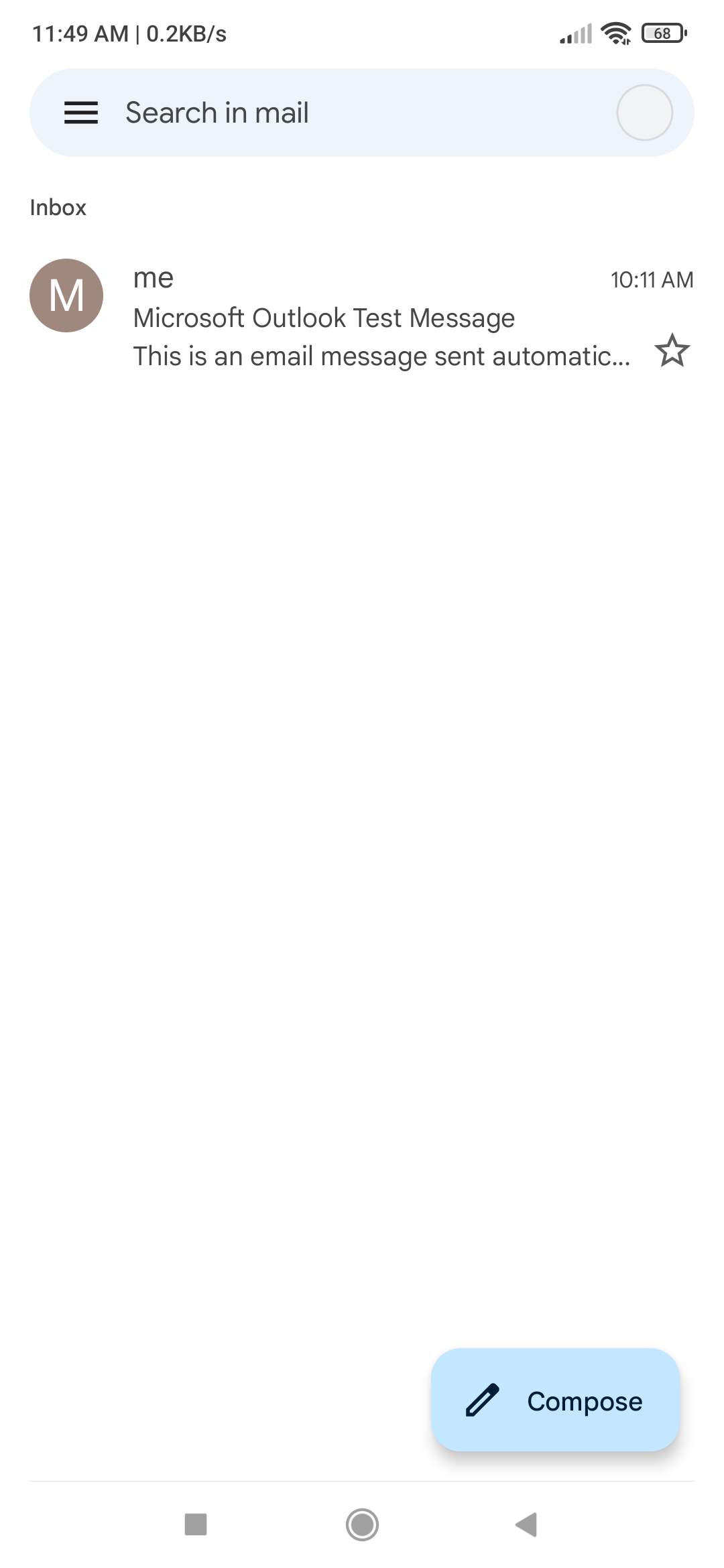
Congratulations! Now you know how to setup webmail Android phone.

